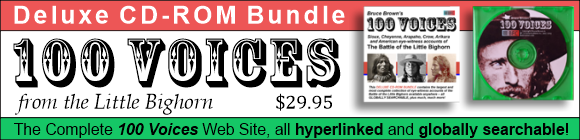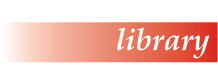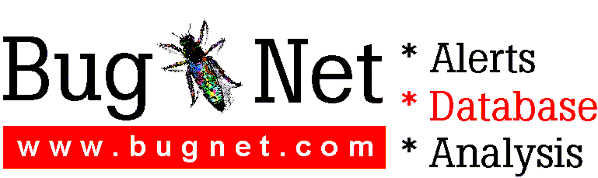Thank you for purchasing FileMaker Pro 4.1.
Additional Information regarding FileMaker Pro 4.1 for Windows
September 10, 1998
This file contains information on:
1. ODBC considerations
2. Network considerations
3. Conversion issues
4. Troubleshooting
5. Configuring the Web Companion for use without an Internet connection
6. Information for SMS administrators
7. Known Issues
8. FileMaker Pro is "Year 2000 Ready"
1. ODBC CONSIDERATIONS
1.1 The INTERSOLV Excel driver version 3.10 may return an error when accessing an Excel 97 or later data source. At the time of this writing, this particular driver does not support Excel 97. See the INTERSOLV Web site at http://www.intersolv.com/ for details.
1.2 The INTERSOLV text driver may not properly display column names in data sources that have names exceeding 128 characters. Rename the source file with fewer characters.
1.3 The INTERSOLV text driver may generate an ODBC Error when importing data sources with column headings that are numerical values. Try renaming the columns.
1.4 The Microsoft Text driver may return an "Invalid String or buffer length" error message when selecting a file with a name 13 characters or longer. Rename the source file with fewer characters.
1.5 Installation, configuration, and technical support for all ODBC drivers and other ODBC middleware is provided solely by the driver or middleware manufacturer.
2. NETWORK CONSIDERATIONS
2.1 Hiding Multi-User Files in the Hosts Dialog Box
It may be desirable to prevent multi-user files from being listed in the Hosts dialog box. For example, related files or lookup files which are accessed through a master file need not be opened explicitly by a user. You can prevent a multi-user file from being displayed in the Hosts dialog box by giving it a name ending in "_.fp3" (an underscore plus the FileMaker Pro 4.1 filename extension).
This also works for the built-in page of the FileMaker Pro Web Companion. Databases ending in "_.fp3" will not be displayed when using Instant Web Publishing.
2.2 TCP/IP Networking and Windows 3.1
FileMaker Pro 4.1 supports TCP/IP networking under Windows 3.1 - some previous releases only supported TCP/IP networking under Windows for Workgroups, using Microsoft's TCP/IP-32b software. In order to use the TCP/IP protocol with FileMaker Pro 4.1 and Windows 3.1 (not Windows for Workgroups), you must purchase TCP Pro 3.0 software from Network Telesystems. Further information on this product can be found at their Web site (http://www.nts.com/).
2.3 IPX/SPX Networking and Windows for Workgroups
FileMaker Pro 4.1 relies on the Novell NetWare client software-supplied IPX/SPX stack. If the Microsoft IPX/SPX-compatible Protocol available in Windows for Workgroups is installed, IPX/SPX functionality will not be available in FileMaker Pro 4.1. FileMaker, Inc. recommends you remove the Microsoft IPX/SPX stack from Windows for Workgroups and rely on the Novell implementation, or else change your networking setup to use the Microsoft TCP/IP-32b for Windows for Workgroups software, which is available at no charge from Microsoft, and works correctly. Please visit the Microsoft Web site at http://www.microsoft.com/ for details.
2.4 Alert When Hosting A Remote File
When you become the host of a multi-user file which resides on a remote volume, you will receive an alert that warns you that slower performance may ensue. Hosting files which reside on a remote (network) volume causes extra overhead for guests of the file. To eliminate this overhead, we recommend that multi-user files reside on a volume local to the host.
If you understand the performance impact, yet want to continue to host a file on a remote volume without receiving this alert, use ScriptMaker to write a script to open the file automatically. The alert does not appear when performing a scripted open.
2.5 Network Security
FileMaker Pro networking is independent of network operating system (NOS) access privileges, and any FileMaker Pro databases shared on the network will be available to all users who have physical access to the network, regardless of NOS privileges. Users who wish to restrict access to FileMaker Pro databases use the FileMaker Pro access privileges feature. Chapter 7 of the FileMaker Pro User's Guide contains information about creating access privileges for databases before the databases are shared on the network. Network administrators and network users of the program should review this chapter of the FileMaker Pro manual to make sure they properly set up the security of their FileMaker Pro databases.
2.6 Database guests and Instant Web Publishing
Guests who have export privileges also have access to the Sharing dialog box in the File menu. This means that they will be able to share databases of which they are a guest on the Internet or an intranet. To prevent this, use the access privileges and password protection features of FileMaker Pro to deny them export privileges.
3. CONVERSION ISSUES
3.1 Using FileMaker Pro 3.0 Databases
FileMaker Pro 4.1 uses the same database format as FileMaker Pro 3.0. However, ScriptMaker scripts that use features not available in FileMaker Pro 3.0, such as ODBC import, the Open URL script step, GIF/JPEG support, and the Send Mail script step, may not function correctly if used on a computer running FileMaker Pro 3.0.
3.2 Using Existing User Dictionaries
If you are upgrading from FileMaker Pro 3.0, in order to use your existing user dictionaries with FileMaker Pro 4.1, you must export them to text files using FileMaker Pro 3.0, and then import them into new user dictionaries in FileMaker Pro 4.1. For further information on importing text files into new user dictionaries, please refer to the FileMaker Pro 4.1 documentation.
3.3 Files That Have Been Tampered With
FileMaker Pro 4.1 will convert files in the FileMaker Pro 1.x and 2.x formats. However, we do not support conversion of files that have been improperly tampered with. For example, FileMaker Pro files modified using password tampering software may not properly convert to the 4.1 format.
3.4 Problems During Conversion
If you experience problems converting a file, try recovering the file first. Recover the file in your previous version of FileMaker Pro. Then, use FileMaker Pro 4.1 to convert the recovered version of the file.
3.5 Indexing
In FileMaker Pro 4.1, fields are not indexed as part of the conversion process from FileMaker Pro 1.x and 2.x files. FileMaker Pro 4.1 will create an index for a field the first time it is needed, and then subsequently keep it up-to-date. For example, an index will be created the first time you use Find to search for data in a field. We recommend that you let FileMaker decide when to build the index. This process will happen without any special action on your part. However, since you may experience a short delay while the index for a field is being built, you may want to index certain fields in advance. An easy way to do so is to create a Find request on fields you want indexed and perform the Find. Once a field is indexed, the index is automatically maintained by FileMaker Pro. For details and more indexing options, see "Indexing Fields" in Chapter 2 of the FileMaker Pro User's Guide.
4. TROUBLESHOOTING
4.1 FileMaker Pro freezes at launch while building the Font menu
When you open FileMaker Pro, if your computer freezes while the splash screen is displayed, you may have a corrupt font installed on your computer. If the message "Building Font Menu" is displayed in the lower left corner of the splash screen, note the name of the font displayed. It is possible that this font is corrupt. Restart your computer, remove that font from your system, delete the FileMaker Pro Fonts file (named FMPRO.FMF under Windows 3.1, or FileMaker Pro Fonts.FMF on Windows 98, Windows 95, and Windows NT), and restart FileMaker Pro.
4.2 Network Copy Protection
In order to install FileMaker Pro 4.1, you must enter the installation code (found in your FileMaker Pro 4.1 packaging, or available from your network administrator) during the installation process. FileMaker Pro 4.1 will not launch if there is already another copy of FileMaker Pro 4.1 with the same installation code running on the network. To fix this problem, remove the copy of FileMaker Pro 4.1 you originally installed, and then reinstall FileMaker Pro 4.1 using a different installation code. If you do not have an additional installation code, you must purchase an additional copy of FileMaker Pro 4.1. See our Web site (http://www.filemaker.com/) for additional information.
5. CONFIGURING THE WEB COMPANION FOR USE WITHOUT AN INTERNET CONNECTION
To use the FileMaker Pro 4.1 Web Companion without an Internet connection, you can configure a Windows 95 computer to behave as if it were connected to a TCP/IP network - even if you do not have a modem or Ethernet adapter.
Important: These changes are listed solely for the benefit of those who want to test the Web features in FileMaker Pro 4.1 without having an actual network connection. Following these instructions will remove any network connection currently in place on your Windows 95, or 98 PC. If your PC is already connected to a network, or to an ISP, please make a careful note of how your Windows 95 PC was originally configured before making these changes.
1. Open the Network control panel (in the Control Panel).
2. If you have any network adapter, network clients, or network protocols installed, remove them.
3. Click the Add... button. Then, double-click on the Adapter item in the menu.
4. Select Microsoft from the list of manufacturers. Then, from the right-hand menu, select Dial-Up Adapter. Then, click OK.
5. In the Network control panel again, click the Add... button. Then, double-click on the Protocol item in the menu.
6. Scroll down the list of manufacturers until you reach Microsoft. Select it. Then, from the right-hand menu, select TCP/IP. Then, click OK.
7. In the list displayed in the Network control panel, you should see both a Dial-Up Adapter and the TCP/IP protocol. If you see anything else, such as an IPX/SPX or NetBEUI protocol, remove it.
8. Double-click the TCP/IP protocol to edit its properties. Enter 10.10.10.10 as the IP address, disable WINS and DNS services, and enter 10.10.10.1 as the gateway. Click OK.
9. Click OK, and restart your computer.
10. After restart, you can use your PC to test the Web features in FileMaker Pro 4.1. For example, you can open a database you've created in FileMaker Pro 4.1, and configure the Web Companion to share it using Instant Web Publishing. To see what it looks like to a Web client, launch Microsoft Internet Explorer or Netscape Navigator, and type "http://10.10.10.10/" into the Address field. Your Web browser should then connect to the FileMaker Pro 4.1 Instant Web Publishing feature.
6. INFORMATION FOR SMS ADMINISTRATORS
6.1 Silent installation of FileMaker Pro 4.1
FileMaker Pro 4.1 was designed to work with the Microsoft Systems Management Server. Included on the CD-ROM in the Files folder is a Package Definition Format document entitled FMPRO41.PDF which may be used to speed configuration of the FileMaker Pro 4.1 installation package. Please note, however, that an Installation Code is required for every installation. If you have elected to use the Silent Install feature, you must edit the FMPRO41.PDF file using Notepad or another text editor to enter the Installation Code you received at time of purchase. These entries may be made in the [Silent Install] section of the FMPRO41.PDF document - just add the relevant data immediately after the equals sign (=) on each of the three lines.
Please bear in mind that each installation will require a unique Installation Code. In this situation, you may either choose to do a Standard Installation, in which the user will be asked to enter a valid Installation Code or else you may set up as many installation packages as you have Installation Codes, being careful to edit the FMPRO41.PDF document in each shared directory to have a unique Installation Code.
If you are creating a FileMaker Pro 4.1 installation package by hand, please note that the -S switch is required on the command line. For example, \\FILEMAKER\HARDDRIVE\SETUP.EXE -S begins a silent installation of the FileMaker Pro 4.1 application located at \\FILEMAKER\HARDDRIVE.
7. KNOWN ISSUES
7.1 Java virtual machines and Instant Web Publishing
The Java applet used by the Instant Web Publishing feature of FileMaker Pro 4.1 has been certified to work with Netscape Navigator 3.0 and newer for Windows, Microsoft Internet Explorer 3.0 and newer for Windows, Netscape Navigator 3.0 and newer for the Mac OS, and with the Microsoft VM and Microsoft JIT VM for the Mac OS. It is known to be incompatible with the Apple Computer Mac OS Runtime for Java versions 1.02 and 1.5, which means that it will not work with Apple Cyberdog or Microsoft Internet Explorer 3.0 and newer (when using the Apple Java VM). If you have a guest accessing your databases using Instant Web Publishing and Microsoft Internet Explorer for Mac OS, have them change the Java VM used by the application to either of the Microsoft VMs, and restart MSIE. This will solve the problem. Apple is aware of the incompatibility in their Java VM.
The Apple Java VM may also experience clipped text in the Web Companion Java applet. It may also encounter difficulties when used with foreign-language versions of Instant Web Publishing, such as the German-language version included with FileMaker Pro 4.1. Specifically, high ASCII characters such as ß will be replaced by a question mark (?) in the client Web browser. These are cosmetic issues only and do not affect the functionality of the product. Apple is aware of these issues.
If a Web client has difficulties with a just-in-time (JIT) compiler, FileMaker, Inc. recommends that you try a non-JIT version instead.
7.2 Microsoft Internet Explorer for Windows 3.1 and Instant Web Publishing
If a Microsoft Internet Explorer for Windows 3.1 client is unable to display the Java application created by the FileMaker Pro 4.1 Instant Web Publishing feature when accessing a Web page by entering the IP address of the host machine, try entering the NetBIOS name of the host computer instead. For example, instead of typing in 17.184.9.84, try typing \\FILEMAKER\HARDDRIVE instead. This better allows MSIE to authenticate the security of the Java code being executed.
7.3 Using the ScriptMaker Send Mail step with a Cc: recipient
As detailed in Microsoft Knowledge Base article number Q157005 (available at http://www.microsoft.com/kb/), sending mail from a MAPI-enabled application (such as FileMaker Pro 4.1) with a Cc: recipient may generate an invalid page fault or general protection fault in module MAPI32.DLL. According to Microsoft, this is a problem in Microsoft Exchange Server version 4.0, and has been corrected in the latest Microsoft Exchange Service Pack. For information on obtaining this service pack, please refer to the Microsoft Knowledge Base (at http://www.microsoft.com/kb/).
However, FileMaker, Inc. has reproduced this problem in configurations that do not have a Microsoft Exchange server. If you experience crashes using the Send Mail script step, do not include Cc: recipients in any ScriptMaker Send Mail script steps.
7.4 Opening the FMPRO41.PDF file.
The FMPRO41.PDF file is not an Adobe Portable Document Format file, but rather a Microsoft Package Definition Format file, used by the Microsoft Systems Management Server. This file is in plain text, and may be opened, viewed, and edited using the MS-DOS Edit program, Notepad, or another text editing application.
7.5 Find Exact Match and FileMaker Pro Server 3.0
Databases hosted by FileMaker Pro Server 3.0 do not support the new Exact Match feature of FileMaker Pro 4.1. The next version of FileMaker Pro Server, which is currently under development, will support this feature. Until the next version of FileMaker Pro Server is available, use FileMaker Pro 4.1 to host your databases if you require this functionality.
7.6 16-bit Windows, SHARE.EXE, and Silent Installation
If a 16-bit Windows client (Windows 3.1 or Windows for Workgroups) attempts to perform a silent installation of FileMaker Pro 4.1 (using an SMS server or otherwise), the installation will display an empty dialog box with Yes and No buttons unless SHARE.EXE has been loaded prior to starting Windows. To remedy this problem, add SHARE.EXE to the AUTOEXEC.BAT file on the PC, or simply click the Yes button in the dialog box that appears after starting the FileMaker Pro 4.1 installer.
8. FILEMAKER PRO IS "YEAR 2000 READY"
FileMaker, Inc. products will handle dates in the year 2000 and beyond. FileMaker products allow the convenience of using four-digit explicit (dd/mm/yyyy) or two-digit assumed (dd/mm/yy) dates in data entry and in calculations and other functions. Please visit our Web site at http://www.filemaker.com/ for more details, including other date formats.
____________
©1997-98 by FileMaker, Inc. All Rights Reserved. All other trademarks may be the property of their respective owners.
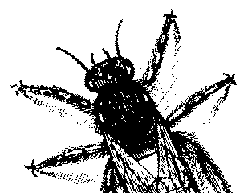
© BugNet material copyright 1994-1999 by BugNet.
® BugNet is a Registered Trademark of KeyLabs.
Astonisher.com material is
© Copyright 1973 - 2020 by Bruce Brown and BF Communications Inc.
Astonisher.com is a trademark of BF Communications Inc.
This historic replica of BugNet from the period 1994-1999
is presented by astonisher.com with the permission of BugNet.
BF Communications Inc.
P.O. Box 393
Sumas, WA 98295 USA
(360) 927-3234
Website by Running Dog ![]()
| * Here's Bruce Brown's BugNet Memoir... * Here's the free BugNet from 1999... |
 |