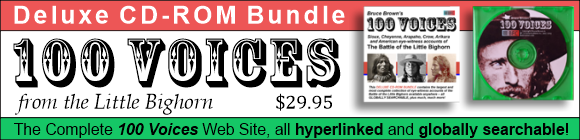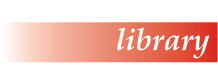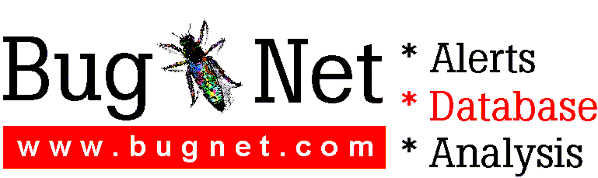MEDIAMATICS MPEG ARCADE(tm) 95 Player
Version 1.00
This is a OM-1 compatible MCI driver enabling software only Decode of MPEG-1 streams. This player reads MPEG-1 System, Video and Audio Streams of up to 1.5Mbits/sec from Hard Disk or ISO/High Sierra CDROMS and plays back on Windows 95.
Hardware Requirements:
- Pentium 75/90Mhz Processor based System.
- Direct Draw Enabled graphics Card (Recommended)
- SVGA graphics, (256 Color minimum)
- 8/16 bit Audio Card with Windows 95 Drivers.
For 8 bit Cards - please configure the MPEG driver using Multimedia
section in the Windows 95 Control Panel.
Playing MPEG (.MPG, .MPA, .MPV ) files from Windows95:
To play a MPEG file run Media Player in one of two ways:
- Start/Programs/Mediamatics Software MPEG/Arcade Media Player.
- Start/Programs/Accessories/Multimedia/Media Player.
1. On the Device menu, click the Mediamatics Arcade (TM) Player.
2. Double-click the file you want to play. (Files with .mpg , .mpa, .mpv extension)
3. Click play the play the MPEG file.
Playing VideoCD (.DAT) files from Windows95:
To play a MPEG file run Media Player in one of two ways:
- Start/Programs/Mediamatics Software MPEG/Arcade Media Player.
- Start/Programs/Accessories/Multimedia/Media Player.
1. On the Device menu, click the Mediamatics Arcade (TM) Player.
2. Double-click the file you want to play in the AVSEQ directory on the CDROM drive.
(Files with .dat extension)
3. Click play the play the Video CD file.
The Arcade Player for Windows95 is capable of playing only the newer CD-i discs which also carry the Video CD label. Older discs with only the CD-i label cannot be read by the drive. The DISC's that can be played back have the label "VIDEO CD" on the jacket or on the disc.
Configuration Tips:
Before changing either the Audio or Video quality settings from within the Device/Properties dialog box, be sure to stop playing all clips and exit all running instances of Media Player. The new settings will take effect when the Media Player is restarted. Also, use the same settings for all instances of Media Player - you cannot choose to have different settings for different clips.
TroubleShooting:
1.Video updates very slowly when playing Video CD files from CDROM.
- Make sure CD-ROM drive capable of VideoCD playback.
- Make sure that your Enhanced IDE CD_ROM drive is a master on the secondary IDE controller. These drives do not operate well on the primary controller as SLAVE.
2.MPEG files playback fine on my system when Windows 3.1 was installed. Now they don't look as good or don't play back as fast.
- Contact your graphics card manufacture, to make sure that the graphics driver installed on your system is Direct draw enabled.
3. I just purchased a MPEG title and it doesn't seem to work properly.
- Older MPEG titles from Sigma Design, aren't compliant with the Open MPEG standard.
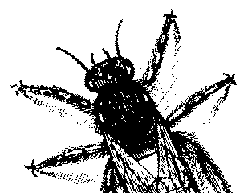
© BugNet material copyright 1994-1999 by BugNet.
® BugNet is a Registered Trademark of KeyLabs.
Astonisher.com material is
© Copyright 1973 - 2020 by Bruce Brown and BF Communications Inc.
Astonisher.com is a trademark of BF Communications Inc.
This historic replica of BugNet from the period 1994-1999
is presented by astonisher.com with the permission of BugNet.
BF Communications Inc.
P.O. Box 393
Sumas, WA 98295 USA
(360) 927-3234
Website by Running Dog ![]()
| * Here's Bruce Brown's BugNet Memoir... * Here's the free BugNet from 1999... |
 |