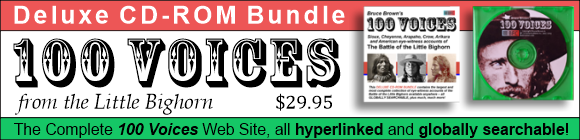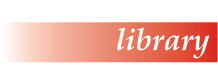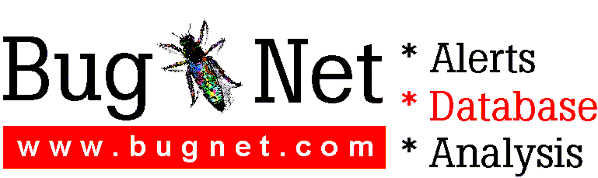--------------------------------------------------------
Microsoft Money for Windows 95 README
August l995
--------------------------------------------------------
(c) Copyright Microsoft Corporation, 1995
--------
CONTENTS
--------
1. Display: 256 colors vs. 16 colors
2. "Comm Port In Use" Error
3. Forgetting Your Password
4. Importing Quicken Files - QIF Import
====================================
1. DISPLAY: 256 COLORS VS. 16 COLORS
====================================
Money for Windows 95 is designed to work in 256-color mode. It
will run in 16-color mode, but the screens may be more difficult
to read.
To determine what mode your video driver is set to:
1. From the Win95 Start menu, choose Settings then Control Panel.
2. Double-click Display.
3. Choose the Settings tab.
4. See the Color Palette setting to see which mode your computer
is set to. If your video card supports 256 colors, it will
be an option in the drop-down menu.
===========================
2. "COMM PORT IN USE" ERROR
===========================
If you receive this message, it may be that Money crashed or some
other program failed to close the communications port properly. In
order to make another call you'll need to reboot Windows and
restart Money.
===========================
3. FORGETTING YOUR PASSWORD
===========================
The best thing to do is take care in choosing and remembering your
password to prevent this problem.
However, if you forget your password and would like to regain access
to your Money file, you'll need to contact a company that specializes
in decrypting password-protected files.
Microsoft Product Support Services does not provide this service.
Microsoft makes no warranty and assumes no liability if you choose
to hire a company for these services.
Companies will typically charge you a fee for this service, so you
may decide that you would rather start over with a new Money file.
You may do your own research to find companies that provide this
service and what fees they charge before you decide which company
to choose.
You will need to provide the company you choose, with your data
file which is by default the following:
C:\Program Files\Microsoft Money\My Money.mny
One company that provides this service, for a fee, is Access Data
Corp. In the U.S. call (800) 574-5199, and in Canada call
(801) 224-9223.
Microsoft provides no endorsement of or warranty for the services
of Access Data Corp.
===========================================
4. IMPORTING QUICKEN(TM) FILES - QIF IMPORT
===========================================
FIRST, you should export all your Quicken accounts:
---------------------------------------------------
* Verify you're using Quicken for DOS version 3.0 or higher, or
Quicken for Windows.
* In Quicken, export each of your accounts to a separate QIF
file. This means you'll need to:
1. Click Export on the File menu to open the Export dialog box.
2. From the QIF File To Export box, type a path and name for the QIF
file you are exporting. (NOTE: You may want to give the file a
similar name to the account you are exporting.)
3. From the Quicken Account To Export box, select the account you
want to export with the name chosen in step 2.
4. From the Export Items section, select the information you want
exported with the file. Make sure all options are checked except
"Memorized Transactions" (they cannot be imported into Money).
5. Click OK.
6. Repeat steps 1 through 5 for each of the remaining accounts
in your Quicken file.
IMPORTANT: Be careful to type a new name for each QIF file and
to choose the appropriate Quicken account from the list each
time you export an account (steps 2 and 3).
For example, if you have checking, savings, and credit card
accounts in Quicken, you'll export each into its own file with
a unique name, such as: Checking.qif, Savings.qif, and
Credit.qif.
Be sure to export all the QIF files to the same directory.
* If you use class groups in your Quicken file, create classifications
in Money before importing, once you've completed step 1 in the next
section.
* Money will automatically create all the payees, categories, and
classification items it finds in the Quicken file. However, if
the option to export Account List is not available in your version
of Quicken, Money cannot create the necessary accounts to import
the QIF files automatically.
In this case it is recommended that, before importing the files,
you manually create in your Money file one account for each of
the accounts you have in Quicken. Be sure to use the same account
names in Money as you used in Quicken so it is easier to resolve
references among the accounts. Also, create the accounts in Money
with "0" opening balance. Money will take care of importing the
correct opening balance from the different QIF files. You can
manually create accounts in your Money file once you've completed
step 1 in the next section.
THEN, import the QIF files into Money:
--------------------------------------
1. Create a new Money file.
2. On the File menu in Money, click Import.
3. In the Import dialog box, select all the files you want to import
by pressing the CTRL key while clicking on the files in the list.
IMPORTANT: It is strongly recommended that you import all the files
at the same time so that your transfer transactions import properly.
You will be able to delete unwanted accounts later. Remember that
you must have all exported QIF files in the same directory.
4. Click the Import button. Money will start importing one account
at a time.
5. In the Select Import Account dialog box that comes up, choose the
Money account you want the imported transactions added to, and then
follow the instructions on the screen to resolve references of that
account to other accounts.
NOTE: It is important that you read each Import dialog box Money
displays. These dialog boxes tell you what information you are
importing and where you are assigning the information in Money.
If the dialog box mentions a reference to an Investment Account
named "ABC Inv. Account," you should choose "ABC Inv. Account
(Cash)" from the list (read below for more information about how
Money uses Investment Accounts.) This name should be in the list
if you chose the Export Account List option when exporting the
Quicken accounts.
6. After one account is imported, Money will notify you that the
import is complete, and it will start importing the next QIF
file.
7. You will need to repeat steps 5 and 6 for each account.
IMPORTANT: If during the Import process, you need to create a
new account to assign transfers to and you find you're unable
to create the account type you need, this will indicate that
the Account List was not exported from Quicken.
You can start again exporting all the Quicken files, making sure
this time you choose the option to export the Account List every
time you export an account. Or, if this option is not available,
manually create all the necessary accounts in Money before moving
to step 2.
NOTE: Money has a limit of 253 categories and subcategories.
If you reach the category limit while importing your Quicken
accounts, before moving to step 2 you can click Options in the
Tools menu, and then click Remove in the Categories tab. This
will delete all unused categories from your Money file. Money
will later re-create the necessary categories when importing
the QIF files.
FINALLY, resolve ending balance differences after importing
the QIF files:
-------------------------------------------------------------
There will be certain information that Money won't be able to
import because it is not present in the QIF file or is not
supported in Money, and you will need to update this manually
in Money. Also, Money will do its best to resolve references
between the different accounts based on the information provided
in the QIF file and on the accounts you choose during the import.
However, you should compare the balances in your Money accounts
with the balances in your Quicken accounts.
To help you resolve some potential problems, see the additional
information and tips. You can first print out Quicken's Account List
(Lists menu) and compare the balance to those in Money's Account
Manager (Balances view).
* If you track prices of investments in Quicken, you should know
that the price list is not exported to QIF, so you will need to
update the price list in Money with the most recent price of your
investments. If you want to copy the complete price history, you
can print this list from Quicken clicking Prices in the Portfolio
View, and then clicking Print. In Money, you can update prices
clicking the Update Prices button in the Investment Portfolio.
* Your memorized transaction list won't be imported. However, Money
lets you create scheduled payments or deposits in the Payment
Calendar.
* Your Quicken loans will be imported as Liability Accounts. You can
leave them as liability accounts, or you can re-create the loan
information in Money using the New Loan Account Wizard.
* If there are transactions missing for a specific date range, make
sure the date range you chose while exporting the transactions in
Quicken's QIF Export dialog box included all the transactions in
the register. This should not be a problem if you left the default
option to export "All Dates."
* If no transaction is imported at all, be sure the Transaction option
in the QIF Export dialog box is selected when you are exporting from
Quicken. This option is selected by default, but perhaps was
accidentally turned off.
* If all the accounts didn't get created in Money, make sure you chose
the Accounts List option under Export Items in the QIF Export dialog
box in Quicken for *each* exported account. If that option was not
available, it is recommended that you first manually create all the
necessary accounts in Money before importing.
* If you notice that your transfer transactions are duplicated in
each account, you probably imported one account at a time. You
should import the QIF files again in a new Money file, and in the
Import dialog box in Money use the CTRL key while clicking with
your mouse to select all the accounts so Money can import all
the accounts at the same time.
* When Money is not able to resolve references or transfers between
different accounts or other information found in the QIF file,
it will add the following line to the memo field of the transaction:
"Imported information was incorrect."
It is recommended that, after the import is completed, you review
these transactions for accuracy using the Find dialog box in Money
by clicking on Find on the Tools menu to search for transactions
with this text.
* Additional information About Importing Investment Accounts in
Money:
For each Quicken investment account, Money will create two
accounts: an Investment Account and an Associated Cash Account.
When Money is importing the information associated with the
cash account, it will give you the option of assigning that
information to <Investment Account Name (Cash)>. When Money is
importing the actual investment information (for example, 100
shares of ABC stock at $80.00/share), it will give you the
opportunity to create the investment and enter the investment
information such as the stock symbol, tax status, and comments.
Since you will need to enter symbols for all your investments,
you may want to print the Portfolio View in Quicken before
importing. This lists investments and their symbols.
Look for investment transactions with negative values in the
transfer amount field (Xfer Amt) and the Amount field in the
Quicken register. If these transactions contain amounts invalid
to Money, Money will still import them but have to alter their
signs from negative to positive. For example, if you had negative
dividends in any of your Quicken accounts, they could have been
imported as positive numbers in Money since Money does not allow
negative dividends.
If you had in Quicken a transfer transaction in an investment
account from or to a deleted account, Money won't have enough
information to import the transaction correctly and will display
a message alerting you that some transfers associated with some
investments in the file you imported may have been ignored.
You will need to compare the original file to your Money file
and look in Quicken for those type of transactions.
Not all of the investment options transfer correctly from Quicken.
In those cases, Money will bring up the following message: "Some
of your imported transactions contained errors or inconsistencies.
Money imported them as Other Income or Other Expense transactions,
with the note "Imported Information was incorrect" in the Memo
field." For example, Money does not have a Reinvest Long term
Capital Gains option like Quicken. If the investment refers to an
investment option that does not exist in Money, the line
mentioned in the previous section "Imported information was
incorrect" will be entered into that transaction and you should
click Find on the Tools menu in Money to find transactions
that contain that text.
Money allows you to keep track of shares, but not lots. Also,
Money won't allow you to sell shares you don't own, so if you
have a Quicken account with these type of transactions you will
need to review this account in the Money file.
.END
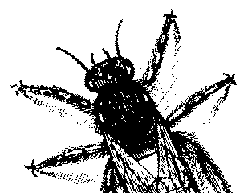
© BugNet material copyright 1994-1999 by BugNet.
® BugNet is a Registered Trademark of KeyLabs.
Astonisher.com material is
© Copyright 1973 - 2020 by Bruce Brown and BF Communications Inc.
Astonisher.com is a trademark of BF Communications Inc.
This historic replica of BugNet from the period 1994-1999
is presented by astonisher.com with the permission of BugNet.
BF Communications Inc.
P.O. Box 393
Sumas, WA 98295 USA
(360) 927-3234
Website by Running Dog ![]()
| * Here's Bruce Brown's BugNet Memoir... * Here's the free BugNet from 1999... |
 |