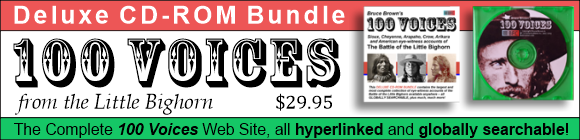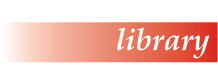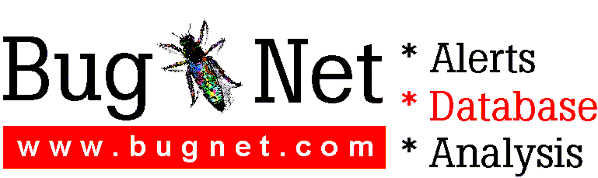*****************************************************************
Norton AntiVirus for Windows 95 README.TXT
December 1995
*****************************************************************
Copyright (c) 1995 Symantec Corporation
***************************************************************************
HOW TO USE THIS DOCUMENT
***************************************************************************
To view README.TXT on screen in Notepad or WordPad, maximize the Notepad
or WordPad window.
To print README.TXT in Notepad or WordPad, choose Print from the File menu.
If you use another word processor, select the entire document and format
the text in 10-point Courier before printing to ensure proper
spacing.
To print README.TXT from the DOS prompt, type COPY README.TXT
PRN:
***************************************************************************
NORTON ANTIVIRUS NOTES
***************************************************************************
This README.TXT file covers compatibility information, late-breaking news,
and usage tips for Norton AntiVirus for Windows 95. The following topics
are discussed:
* VIRSPEC.TXT
* Reinstalling Windows 95 and Inoculation Change Alerts
* Earlier Versions of Norton AntiVirus (Windows 3.x and DOS)
* NAVBOOT.EXE
* AUTOEXEC.BAT and NAVBOOT.EXE
* Command-Line Switch Enhancements (NAVBOOT.EXE and NAVW32.EXE)
* Automatic Protection and Updating Software
* Automatic Protection and Downloading Software
* Auto-Protect (NAVAPW32.EXE, NAVAP.VxD, and SYMEVNT.386)
* Modifying Rescue Disks
* Preventing the NAV Startup Logo Screen from Displaying
* Win 95 System Shutdown and Auto-Protect
VIRSPEC.TXT
-----------
In addition to README.TXT, Norton AntiVirus for Windows 95 provides a file
called VIRSPEC.TXT, which is located in the folder where Norton AntiVirus
is installed.
VIRSPEC.TXT contains information about viruses that cause unique problems
and require special handling, as well as statistics about recent virus
outbreaks. Please refer to this file for important instructions about the
One Half virus and other special cases.
The VIRSPEC.TXT file is updated monthly by Symantec. The new version is
distributed with an updated virus definitions file, which Norton AntiVirus
uses to catch newly discovered viruses. See Chapter 8, "Keeping Up with
New Viruses," in the User's Guide for information on how to get the
updates.
Reinstalling Windows 95 and Inoculation Change Alerts
-----------------------------------------------------
If you are running Norton AntiVirus for Windows 95 and reinstalling
Windows 95 (or upgrading from a beta version), you may receive more than
one inoculation change alert. Choose Inoculate, not Repair, to respond to
the alert.
Windows 95 modifies boot records and system files during the install
operation and restarts your system more than once. Each time your system
is restarted, these changes are properly detected by Norton AntiVirus. If
you choose Repair, you are undoing some of the changes that Windows 95 is
making and, therefore, corrupting your system files. You may not be able
to start your system from its hard disk. If this occurs, start up from a
floppy disk and reinstall Windows 95.
Earlier Versions of Norton AntiVirus (Windows 3.x and DOS)
-------------------------------------------------------------------
Norton AntiVirus for Windows 95 is a new program for a new operating
system. It is not an upgrade to previous versions of Norton
AntiVirus.
Unlike Windows 3.x and DOS, Windows 95 defines a standard installation
folder for applications. For Norton AntiVirus for Windows 95, the default
location is the C:\Program Files\Norton AntiVirus folder instead of the
C:\NAV directory. During installation older versions of NAV are disabled
(because they don't work with Windows 95), but are not deleted. If you
boot into your old operating system, you need to use your old version of
NAV instead. If you do not intend to use your old operating system, you
can delete the old NAV directory to free up some disk space.
The NAVINOC.DAT files (inoculation data stored in \NCDTREE) from earlier
NAV versions are reused automatically.
The NAVOPTS.DAT (options settings) and EXCLUDE.DAT (exclusions list) files
from earlier NAV versions are compatible, but not reused automatically.
Because the NAV implementation for Windows 95 is sufficiently different
from older versions, you should, at the very least, review your settings
to maximize protection. See "Determining Your Risk Level" in Chapter 4 of
the User's Guide for specific suggestions. If, however, you want to reuse
the options and exclusions files from earlier versions of NAV, simply copy
them into your Norton AntiVirus for Windows 95 folder.
If you maintain an older operating system and use an earlier NAV version
as well as Windows 95, you must keep your virus definition files current
for both versions. When you update your virus definition files, copy
them to both the old NAV directory and the new NAV for Windows 95 folder.
See Chapter 8, "Keeping Up with New Viruses," in the User's Guide for
information on how to get the updates.
NAVBOOT.EXE
-----------
NAVBOOT is the Norton AntiVirus for Windows 95 component that performs
startup scans as part of its regular operation, and scans in emergency
situations after a virus alert system shutdown.
NAVBOOT requires about 470K of free memory to load. If NAVBOOT won't load
at startup or from your NAV Rescue Disk because there isn't enough memory,
make sure HIMEM.SYS is loaded and remove any unnecessary drivers from your
startup disk's AUTOEXEC.BAT and CONFIG.SYS files. For example, after making
backup copies of AUTOEXEC.BAT and CONFIG.SYS, remove driver lines that
initialize CD-ROM drives, sound cards, tape drives, or any other items that
Windows 95 supports directly.
AUTOEXEC.BAT and NAVBOOT.EXE
----------------------------
During installation an entry is placed in your AUTOEXEC.BAT file to run
NAVBOOT for startup scans, which run before Windows 95 starts (for example,
@C:\PROGRA~1\NORTON~1\NAVBOOT.EXE /STARTUP). Whether or not the startup
scan actually takes place is determined by your Startup tab settings in
the Norton AntiVirus Options window. If, however, you remove the NAVBOOT
line from your AUTOEXEC.BAT file, the startup scans can never occur,
irrespective of your Startup tab settings.
NAVBOOT is loaded from AUTOEXEC.BAT rather than WINSTART.BAT to ensure
that it scans as early as possible during the system startup
sequence.
Command-Line Switch Enhancements (NAVBOOT.EXE and NAVW32.EXE)
-------------------------------------------------------------
The optional /S switch (Subfolders) for NAVBOOT.EXE and NAVW32.EXE has
been enhanced. The /S switch now takes an additional parameter (+ or -)
to indicate whether or not subfolders of the specified folder should be
scanned as well.
NAVBOOT pathname /S[+|-] If omitted, /S- is assumed and subfolders
of the specified folder are not scanned.
NAVW32 pathname /S[+|-] If omitted, /S+ is assumed and subfolders
of the specified folder are scanned.
The defaults are different for NAVBOOT and NAVW32 to facilitate the
expected usages of the two programs.
Automatic Protection and Updating Software
------------------------------------------
If you configure Norton AntiVirus to detect unknown viruses using the
Virus Sensor Technology feature, you may get unknown virus alerts when
installing or updating software. This does not necessarily mean a file is
infected with an unknown virus. As part of the process of installation and
expanding compressed files you may be overwriting existing files, which
will trigger an alert.
To prevent these alerts, right click the Auto-Protect icon in the Windows
taskbar tray and choose Disable to disable Auto-Protect temporarily before
upgrading software. Afterwards, right click the Auto-Protect icon again
and choose Enable. Be sure to scan all new files.
Similarly, if you use inoculation protection for program files, NAV
reports an inoculation change when the newly installed file is accessed
(or during a manual scan). Choose Inoculate, not Repair, to respond to the
alert. In this case, the inoculation change is legitimate because it is a
new file.
Automatic Protection and Downloading Software
---------------------------------------------
If you configure Norton AntiVirus to monitor for virus-like activities or
use the Virus Sensor Technology feature, you may get unknown virus alerts
when downloading program files from some on-line services. These alerts do
not necessarily mean a file is infected with an unknown virus. The alert
may be generated due to the way the file is transferred.
For example, the CompuServe WinCIM program creates a file the size of the
expected download when you begin a file transfer. During the transfer, the
contents of this file are replaced with the data being downloaded. If you
are downloading an executable program, Auto-Protect will properly notice
that the file is being modified and alert you.
Simply select Continue when the alert is generated to complete the
download. If you frequently download programs, you can add exclusions for
this behavior so that the alerts are not generated at all. For example,
you could add exclusions for WinCIM for "Unknown virus detection" and
"Write to program files." See "Managing exclusions" in Chapter 10 of the
User's Guide for directions.
Auto-Protect (NAVAPW32.EXE, NAVAP.VxD, and SYMEVNT.386)
-------------------------------------------------------
Auto-Protect and Inoculation ignore disk label (volume label) changes
to prevent false virus alerts. Viruses cannot use the disk label to
infect your system. For the same reason, changes to the OEM ID in a
boot record are not reported.
By design, Auto-Protect does not report writes to a boot sector or master
boot record if the new sector is identical to the one previously on the
drive. For example, you may use a disk editor to write back the same data
to a boot sector or master boot record.
Modifying Rescue Disks
----------------------
Due to the number of product specific technologies used by manufacturers
to configure and initialize hard disks, Norton AntiVirus cannot always
create a bootable Rescue Disk automatically.
To test your Rescue Disk, restart your computer from Rescue Disk 1,
Emergency Startup, and type C: to change to your hard drive. If you can
access your hard drive, you can rely on the Rescue Disk in an emergency
situation. Write-protect the disk and store it in a safe place. If,
however, you cannot pass this test, you must modify the disk.
In all cases, restart your computer from the newly modified Rescue Disk
to verify proper operation.
* Modifying Rescue Disks for NT Dual Boot Systems
Typically, you'll see the message "Can't find NT Loader" if you try to
startup from the unmodified disk on an NT Dual Boot System.
To modify the disk, start up from your hard disk, insert NAV Rescue
Disk 1 in the A: drive, and, from a DOS prompt, issue the following
command to transfer the operating system to the Rescue Disk:
SYS A:
* Modifying Rescue Disks for OnTrack Systems
1 Choose Shutdown from the Start menu and select "Restart the computer
in MS-DOS mode."
2 After your computer restarts, insert your Ontrack Disk Manager disk
in the A: drive.
3 Type A:\DM and press Enter to run the Disk Manager program.
4 Choose "Maintenance Menu" from the main window Select an Installation
menu.
5 Choose "Create Ontrack Boot Diskette."
6 Choose "Make this diskette an Ontrack Boot Diskette."
7 Remove the Ontrack Disk Manager disk and insert NAV Rescue Disk 1
in the A: drive. Make sure the disk is not write-protected.
8 Press Enter to accept the default switches (/P-).
9 When the operation is completed, write-protect NAV Rescue Disk 1.
10 Restart your computer using NAV Rescue Disk 1 and type C: to change
to your hard drive to verify proper operation.
* Modifying Rescue Disks for embedded driver systems
Because embedded driver implementations are hard drive specific, you
must refer to the documentation that came with your hard disk for
instructions on how to create a bootable floppy disk that gives you
access to the hard disk. In some cases, you will have to contact the
manufacturer's technical support department.
Preventing the Norton AntiVirus Startup Logo Screen from Displaying
-------------------------------------------------------------------
Some users prefer not to see the startup logo screens that display when
Norton AntiVirus components are loaded. They can be disabled or enabled
by merging the following Registry Entry files with your
Registry:
LOGO_OFF.REG Disables the startup logo screen
LOGO_ON.REG Enables the startup logo screen
To merge a Registry Entry file with your Registry, simply double click
the file from the Explorer or a My Computer window. Both files are
located where Norton AntiVirus is installed. By default, this is the
C:\Program Files\Norton AntiVirus folder.
Win 95 System Shutdown and Auto-Protect
---------------------------------------
Auto-Protect is often configured to scan removable media devices for
boot sector viruses during WIN 95 shutdown. While scanning the boot
sector, Auto-Protect displays a text mode message that notes it is
currently scanning a boot record. Some video boards and video drivers
have problems switching to text mode after the WIN 95 shutdown screen
is displayed and cause a system lockup.
You can control whether or not the text message is displayed by merging
the following Registry Entry files with your Registry:
APMSGOFF.REG Prevents the AP text message from displaying
APMSGON.REG Permits the AP text message to be displayed
To merge a Registry Entry file with your Registry, simply double click
the file from the Explorer or a My Computer window. Both files are
located where Norton AntiVirus is installed. By default, this is the
C:\Program Files\Norton AntiVirus folder.
Note that if a virus is found, Auto-Protect will attempt to display a
message irrespective of this setting.
***************************************************************************
END OF FILE
***************************************************************************
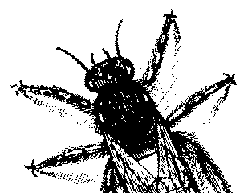
© BugNet material copyright 1994-1999 by BugNet.
® BugNet is a Registered Trademark of KeyLabs.
Astonisher.com material is
© Copyright 1973 - 2020 by Bruce Brown and BF Communications Inc.
Astonisher.com is a trademark of BF Communications Inc.
This historic replica of BugNet from the period 1994-1999
is presented by astonisher.com with the permission of BugNet.
BF Communications Inc.
P.O. Box 393
Sumas, WA 98295 USA
(360) 927-3234
Website by Running Dog ![]()
| * Here's Bruce Brown's BugNet Memoir... * Here's the free BugNet from 1999... |
 |