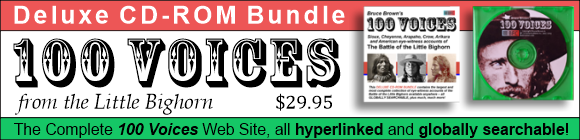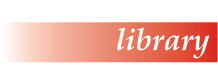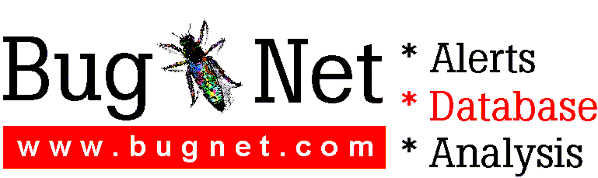CyberMedia® Oil ChangeÔ
Version 2.5
Thank you for purchasing CyberMedia Oil Change--our newest product for
keeping Windows PC users up-to-date on the latest fixes and improvements
for all their software--via the Internet!
Oil Change is designed to allow you to quickly locate, get information about,
download, and then install updates to the Windows 95 and Windows 98 software
and hardware you already own. This is an easy way to keep your computer
products up-to-date without putting in a lot of time tracking down information
from several different manufacturers. Oil Change does the work--you get the
benefit!
Oil Change identifies the products installed on your computer and then
searches for the latest updates and enhancements available on the Internet.
If any updates are available, Oil Change then offers to retrieve the new
software and replace the old, obsolete files and configuration settings for
you automatically. Before deciding to download an update, you can find out
exactly what the update will do for you, described in common, everyday
language. And whenever possible, Oil Change will back up your existing
software before installing the update!
New Feature! Pop-up Notification when a new, important Update is available.
------------------------------------------------------------------------------------------------------
You can tell Oil Change which products on your computer are important
to you, and Oil Change can periodically scan the Internet to notify you
when updates for these products become available. You can set several
different notification events, including a pop-up message or even have
the update automatically downloaded to your computer.
Benefit: Never miss an important update for the software or hardware you
rely on. Oil Change will politely notify you when an update you want to
know about immediately is available on the Internet.
New Feature! Download the Updates you choose in the background or at night.
----------------------------------------------------------------------------------------------------------
Download the updates at any time of the day or night. You can even download
updates while you are using your computer to do something else, such as surf
the net, play your favorite computer game, or work on that spreadsheet for
your boss.
Benefit: You have complete control over when Oil Change works for you. You
can use your computer for other things while updates are downloading in the
background. If you have just one phone line in your home, you can get the
most out of it by allowing your computer to work on the Internet at night
when no one is using the phone.
New Feature! Hide Updates you are not interested in.
-----------------------------------------------------------------------
Hide individual updates if you decided not to retrieve them. Also you
can remove an entire product you are not interested in from the Oil Change
update list. You can always unhide these items if you change your mind.
Benefit: See the updates for just the products you are interested in. This
shortens the update list and helps you quickly focus on the updates that
mean the most to you. Remove shareware, beta software, or other software you
are not interested in or just do not want to retrieve.
New Feature! Undo multiple updates.
--------------------------------------------------
You can Undo one update for each product that Oil Change installs
automatically. The Undo features reverses all the modifications
performed during the update. Oil Change backs up any files that were
copied over or deleted along with any changes to the Windows Registry.
The Undo safety net even covers shared Windows files.
Benefit: Increases your safety net. You can safely remove the updates you
retrieved and installed with Oil Change. This allows you to try out an
update confident in the knowledge that you can remove it if the update does
not live up to your standards. The Undo backup files are even compressed to
help save disk space.
Note: Oil Change cannot install some updates automatically. You will have
to install those yourself using the installation instructions that the
manufacturer includes with the update. This is generally referred to as
manual installation, and Oil Change cannot undo updates that you manually
installed.
New Features! Oil Change is now even more convenient.
---------------------------------------------------------------------------
Oil Change can restart a failed download where it left off, rather than
starting from the beginning. Oil Change can even redial your ISP if you
aren't connected already. It will even remind you of updates you have
downloaded, but have not installed yet.
Note: This feature works only if Oil Change is downloading the update
from a HTTP 1.1 server. HTTP 1.1 is a server protocol that controls how
information is sent over the Internet.
Benefit: Save time and avoid frustration when the Internet is busy by
restarting downloads that did not finish completely. Just download the
part that is missing, not the entire file. Dialing your phone and reminding
you of updates you may have forgotten you retrieved are just two more of the
examples of the ways Oil Change has been made easier to use.
Protecting your privacy.
-------------------------------
Oil Change is non-intrusive. It keeps your sensitive data private. The
list of products and available updates that Oil Change creates never leaves
your computer! The CyberMedia ActiveHelp server, where all the update
information is kept before it is downloaded to your computer, is a
secure database that cannot be viewed by connecting to the CyberMedia Web
site--only Oil Change can access the server. Your registration and user
profile information is kept on another secure CyberMedia server.
Accessing the Internet
------------------------------
To use Oil Change, you must have an Internet connection because Oil Change
relies on the Internet to connect to the CyberMedia ActiveHelp Server and
to the Oil Change home page. Some networks have an Internet connection that
you can use by connecting to the network--either directly or through dial-up
networking. If you don't connect through a network, your computer must
have a modem installed. You can establish an Internet connection through an
ISP such as Netcom or Earthlink. An ISP acts as a middle man between you and
the Internet. Your computer connects (using your modem) to the ISP's equipment,
which in turn connects to the Internet. You may also be connected to the
Internet through an online service such as America Online or CompuServe.
In addition, you must also have a browser. A browser is software, such as
Netscape Navigator or Microsoft Internet Explorer that allows you to view
text and graphics and download files from Web sites. America Online 3.0 for
Windows 95 and CompuServe Interactive 3.0 both include browsers that are
compatible with Oil Change.
Troubleshooting tips
----------------------------
If you get an InstallShield error #42 or error #301 when running the Oil
Change Setup program, the problem may be that your temporary directory is
not configured properly. To check your current temp environment variables,
open an MS-DOS prompt, type SET, and press Enter. Write down the directory
or directories that are associated with "TMP=" and "TEMP=". Please note
that it is common for both of these variables to point to the same directory!
Verify that the directories exist and that they do not contain any files or
subdirectories. To rectify the install problem if the directories exist,
delete all files and subdirectories in the TEMP and TMP directories and run
SETUP again. To rectify the problem if the directories do not exist, simply
create the directories.
You may notice that the Setup program performs sluggishly if you have too
many applications running on your PC. Try closing some applications and
running SETUP again to improve the performance.
If Oil Change generates an error message while scanning your system for
applications and drivers, you will need to clear the temporary cache that
Oil Change uses to store information. To clear the cache, click the More
button on the main Oil Change window and click Options. Click the Cache
tab and click the Clear button.
If you receive an error in the rare case that you wish to uninstall Oil
Change, simply reinstall Oil Change and select the Uninstall Oil Change
shortcut from the CyberMedia Oil Change group on the Start Programs Menu.
Oil Change will be completely removed from your system.
If you receive an error message when trying to connect to the CyberMedia
server, please verify that you are currently connected to the Internet.
Oil Change uses the Internet not only to download updates, but to let Oil
Change users register with CyberMedia and subscribe to the full version of
Oil Change. If you've been using a browser on the Internet, you know that
problems typically occur when you attempt to connect to a site or download
files. These same problems can occur when Oil Change accesses the Internet.
Usually, problems are temporary and are caused by heavy network or
internetwork traffic, or a server that is temporarily down for maintenance.
If Oil Change alerts you to a problem with connecting to a site, wait a short
time before trying again. In the case of a very popular update, you may have
to try several times before Oil Change successfully connects to the required
site. If an update takes an unusually long time to download, you can cancel
the update and try again later.
For additional troubleshooting information, please refer to the
Troubleshooting topic in the online help.
Technical Support
------------------------
The following are numbers and addresses to be used for Technical
Support. These numbers and address are subject to change without
notice.
Telephone support: (310) 581-4710 (7:00am -5:00pm Pacific Time
Monday through Friday)
CompuServe: Go CyberMedia
America Online: Keyword: CyberMedia
Internet email: oilchange@cybermedia.com
World Wide Web: http://www.cybermedia.com
Copyright © 1998 CyberMedia, Inc.
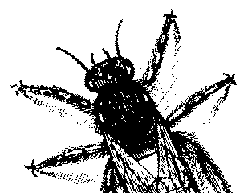
© BugNet material copyright 1994-1999 by BugNet.
® BugNet is a Registered Trademark of KeyLabs.
Astonisher.com material is
© Copyright 1973 - 2020 by Bruce Brown and BF Communications Inc.
Astonisher.com is a trademark of BF Communications Inc.
This historic replica of BugNet from the period 1994-1999
is presented by astonisher.com with the permission of BugNet.
BF Communications Inc.
P.O. Box 393
Sumas, WA 98295 USA
(360) 927-3234
Website by Running Dog ![]()
| * Here's Bruce Brown's BugNet Memoir... * Here's the free BugNet from 1999... |
 |