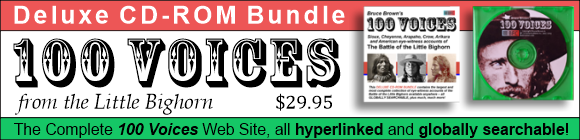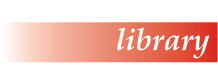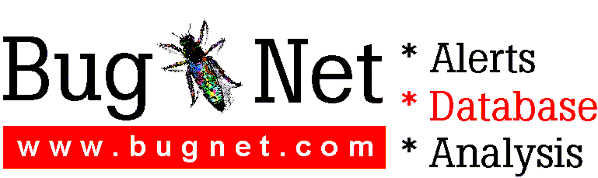Painter 5.5 Web Edition Readme
Thank you for purchasing Painter 5.5 Web Edition!
We wish you hours of fun and creativity with this
new release of the world's leader in Natural-Media(R)
image creation.
CONTENTS
* Special gift when you register
* Serial number
* Stock photography
* Cool "stuff"
* New brushes
* Web color set
* Known problems
* Photoshop compatibility
* Learning Painter
* Technical support
SPECIAL GIFT WHEN YOU REGISTER
After you’ve purchased your copy of Painter 5.5 Web Edition,
you’ll want to fill out the on-line form at
www.metacreations.com/register. As a special gift to you,
we’re providing you with 400 more web-ready images and a
sample training video from Total Training featuring Jeremy
Sutton demonstrating Painter 5.5 Web Edition and other
Painter techniques. (Note: sample video available for
US and Canadian users only, while supplies last.)
SERIAL NUMBER
If you are upgrading from a previous release of Painter,
please use your previous Painter serial number to activate
Painter 5.5 Web Edition. We strongly suggest that you locate
your serial number before installing the new version.
STOCK PHOTOGRAPHY
You will find 100 royalty-free images from Vivid Details,
Inc. on the Painter 5.5 Web Edition CD-ROM. For use and
licensing information, see License.txt in Photos directory.
To quickly view the photography collection, open up
the Photos.pdf file in the same directory.
COOL STUFF!
Just because you've installed Painter 5.5 Web Edition
doesn't mean you have all the cool "stuff" there is to
be had. On the Painter 5.5 Web Edition CD-ROM there are
several folders/directories that contain photos, web-
ready images, additional brushes, patterns, etc.
In the Learning directory, you will find several PDF
files, including LearningPainter.pdf, a concise guide to
available learning tools for Painter.
In the Stuff directory, you will find additional brushes,
Colors, Floaters, Grads, Interface, Lighting, Movies,
Nozzles, Papers, Patterns, Photos (as mentioned above),
Scripts, Select, Weaves, and the new Web Content.
NEW BRUSHES
Painter 5.5. Web Edition includes two new Brush Libraries:
* WebMedia Brushes
* Calligraphic Brushes
You can access them from the Shortcut to New Brushes palette.
If you want to see examples of each brush stroke, use Painter¹s
Browse feature to view them.
Calligraphic Sample Script
To see the Calligraphic Brushes in action, use the
Calligraphic Script to check them out!
1. Load the Calligraphic Brushes library from the Shortcut
to New Brushes Palette.
2. Select the SuperCalligraphic Script from the Script
pop-up menu (located on the Objects Palette:Scripts).
3. Select any of the Calligraphic Brush variants, press the
Play Script button, and watch!
You can play that script to watch any selected Calligraphic
brush (or any brush) in action.
WEB COLOR SET
Painter 5.5 Web Edition includes a new Color Set for the Web,
called "PainterColors-Web". It is in the Extra Art Materials
folder inside the Painter 5.5. application folder.
KNOWN PROBLEMS
1. TIFF export
When you export slices of an image in TIFF format, the resultant
image files are referenced in the HTML table generated by
Painter 5.5 Web Edition. However, at this time Web browsers
do not display TIFF files, and therefore your HTML file
will not display the TIFF images. The exporting of TIFF
is provided for users who wish to modify the sliced images
in another image editing program.
2. Using spaces in image file names
Even though Painter 5.5 Web Edition allows you to export
image slices as two or more words, it is highly recommended
that you do not use spaces in any image sliced file names.
3. "Cancel" button in Image Slicer and Dynamic Text dialog boxes
When using the Image Slicer or Dynamic Text, clicking on
the "Cancel" button will revert your slices or text to the
state the plug-in was in when called for the first time
(that is, completely blank).
4. If your image contains shapes that have not been
committed to floaters, you may notice slower performance
when using the Image Slicer and Dynamic Text plug-ins.
5. Painter 5.5 Web Edition may not properly launch after
using Netscape Navigator on Windows. This happens only if
you quit using Netscape Navigator and then launch Painter
5.5 Web Edition. You may want to leave Netscape Navigator
running in the background when in use in conjunction with
Painter 5.5 Web Edition. If you encounter problems, quit
Painter and restart Windows.
6. When using a dynamic plug-in floater, such as the
Image Slicer, Windows users should use their right mouse
menu to paste into a text box. After you successfully
paste using this method, click once in the text box
with the left mouse button.
7. When using the Stretch feature in Dynamic Text,
double-clicking on the Stretch icon to revert will only
revert the VH (Vertical/Horizontal) ratio, but not
revert the point size.
PHOTOSHOP COMPATIBILITY
Painter 5.5 Web Edition supports opening and saving Adobe
Photoshop® 2, 3, 4, and 5 (with layers and paths) and
acquiring and exporting Illustrator® (with vectors) files.
If you have created a Photoshop 5 file using the new Type
layer with text effects and open it in Painter 5.5 Web Edition,
you will lose the text effects. If you want to see the text
effects in Painter, and/or need to maintain the text
effects for future edits in Photoshop, you may want to try
this possible work around:
1. In Photoshop 5, select the text layer and duplicate it.
2. Make the text layer invisible by clicking the eye icon next to it.
3. Right click on the "T" in the duplicate text layer and choose
"Render Layer".
4. Save the Photoshop file.
LEARNING PAINTER
No matter how you learn, the training tools you need are at
your fingertips. Select from video tapes and CD-ROMS,
learn on-line or by attending classes, subscribe to
Painter-specific magazines, read expert tips from any
of the well-written and illustrated books, or chat with
other users on-line. To find out more, open the Learning.PDF
file on your Painter 5.5 Web Edition CD-ROM, or navigate
your browser to www.metacreations.com/products/painter/resources.
TECHNICAL SUPPORT
Technical Support is free* to registered users in the
US and Canada for Painter 5.5 Web Edition. If you have
not registered, please do so right away to be eligible
for support and other benefits. The fastest way to
register is via our website: www.metacreations.com/reg.
* MetaCreations does not currently charge for
technical support for Painter 5.5 Web Edition.
The only expense to the user is the telephone toll
charges.
Note: MetaCreations reserves the right to change
its support policies at any time.
International Support
If you live outside the US or Canada, please contact
the international distributor nearest you for service,
sales, and technical support. You will find a complete
list of international distributors on our website:
www.metacreations.com.
There are many easy options for obtaining technical
support on questions about installation, configuration
or functionality. These options are the Web, e-mail,
fax and phone support. For questions about creative technique,
please see the Creative Support section below.
You will find the answers to most of your questions
within the pages of the Painter User's Guide. If you
need further assistance, you can contact MetaCreations'
Technical Support in any of the following ways:
Web Support
Many of the answers to your questions are available
24 hours a day on our website: www.metacreations.com/support.
In addition to frequently asked questions, our website
provides troubleshooting techniques, late breaking
product news, and other resources to get the most
out of Painter 5.5 Web Edition.
E-mail Support
To allow us to answer your technical support question
most effectively and quickly, please use the e-mail
form provided to you on our website:
www.metacreations.com/support.
Phone Support
Phone support hours are MondayFriday, 8:00 AM5:00 PM
Pacific Standard Time, excluding holidays.
Call (408) 430-4056. Fax (408)438-9672. Please
include your name and serial number on all correspondence.
When calling, please have your serial number handy
and be at the computer where you need assistance.
Creative Support
If you have questions regarding creative technique,
please refer to the message boards on our website:
www.metacreations.com
This area is available to you to meet and talk with
other users of Painter 5.5 Web Edition to share
knowledge, technique, and inspiration.
================================================================
© 1998 Copyright MetaCreations Corporation. All rights
reserved. MetaCreations Painter Web Edition is a trademark,
and Natural-Media is a registered trademark of MetaCreations
Corporation. QuickTime and Macintosh are registered
trademarks, and TrueType is a trademark of Apple Computer,
Inc. Video for Windows is a trademark, and Windows is a
registered trademark of Microsoft Corp. Adobe Photoshop
and Adobe Illustrator are registered trademarks of Adobe
Systems Inc. Kodak is a trademark of Eastman Kodak Company.
Netscape is a trademark of NetScape Communications Corporation.
All other trademarks or registered trademarks are the
property of their respective owners. Painter is covered
by U.S. Patent 5347620. Patent pending.
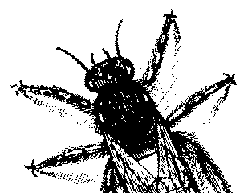
© BugNet material copyright 1994-1999 by BugNet.
® BugNet is a Registered Trademark of KeyLabs.
Astonisher.com material is
© Copyright 1973 - 2020 by Bruce Brown and BF Communications Inc.
Astonisher.com is a trademark of BF Communications Inc.
This historic replica of BugNet from the period 1994-1999
is presented by astonisher.com with the permission of BugNet.
BF Communications Inc.
P.O. Box 393
Sumas, WA 98295 USA
(360) 927-3234
Website by Running Dog ![]()
| * Here's Bruce Brown's BugNet Memoir... * Here's the free BugNet from 1999... |
 |