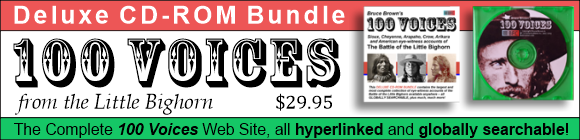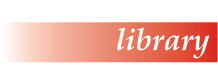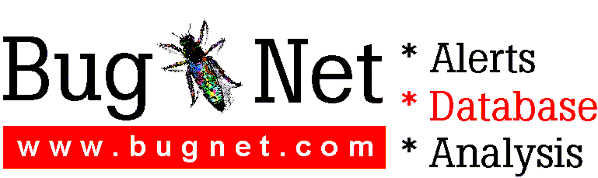SmartSuite 96 Edition for Windows 95 Release Notes (README.TXT)
---------------------------------------------------------------
This file contains information about installing and using the
CD-ROM and disk versions of the SmartSuite 96 applications.
Contents
--------
1. Before You Install SmartSuite
A. If You Are a Network Administrator
B. New Default Directory Structure
C. Making the Install Program Efficient
D. Server and Distribution Install
E. Installing SmartSuite 96 When Running Windows from a Server
F. Installing SmartSuite 96 on Windows NT 3.51
G. Multilingual Installation
2. During SmartSuite Install
A. Installing SmartSuite 96
B. Ignoring a Size Field
3. After You Install SmartSuite
A. Reading Individual Application README Files
4. Extra Content on the CD
A. 1-2-3 and Freelance Graphics File Translator
B. Additional LotusScript Help Files for Word Pro 96
C. Installing Additional Language Tools
5. Information for 1-2-3 Release 5 Users
A. 123 .INI File Settings
B. Hard-Disk Space Requirements
C. Customized Sets of SmartIcons
6. Information for Organizer 2.1 Users
A. Protecting Files with a Password
B. Installing Organizer Group Scheduling Agents
7. Information for Word Pro 96 Users
A. To Install over Ami Pro
B. To Install over Word Pro
8. Information for Freelance Graphics 96 Users
A. Default Installation
9. Information for Approach 96 Users
A. Installing Approach from a Read-Only File Server Directory
B. Installing to Directories Other than the Default
10. Uninstall
A. How to Invoke Uninstall
11. Windows 95 Compatibility
A. Long File Names
B. Universal Naming Convention (UNC)
12. Cross-Application Information
A. Using OLE Services
B. OLE Automation
13. LotusScript Release Notes
A. Integrated Development Environment (IDE)
B. LotusScript Language
C. Win16/Win32 Differences
14. Known Issues
A. Organizer 2.1 and SmartCenter 96
B. Displaying ScreenCam Movies
C. Specifying Directories on a File Server
D. Using the TCP Network Driver
E. Using Internet Files
F. Opening Windows 3.x Files
--------------------------------
1. BEFORE YOU INSTALL SMARTSUITE
--------------------------------
Before you try to install SmartSuite 96, you should close all
Windows programs and shut down all anti-virus protection programs.
Also, be sure to read "Exploring SmartSuite 96" to be sure your
system meets all the hardware and software requirements.
A. If You Are a Network Administrator
-------------------------------------
If you are a network administrator, see the READNET.TXT file on your
CD-ROM (or on Disk 1 if you are installing from disk). READNET.TXT
contains information about supported networks, performing server and
node installs, running an automated Install, and other topics.
B. New Default Directory Structure
----------------------------------
SmartSuite 96 offers a new default directory structure. The new
structure makes it easier to maintain and upgrade your products, since
your work, backup, SmartMasters, samples, and other directories are
independent of your main product directory. Lotus recommends that you
install all of your Lotus products under this new directory
structure.
This diagram illustrates the new directory structure:
LOTUS\ (Main Lotus product directory for all Lotus products)
|
|
|---<main_prod_dir1>\ (Executables and other core
| files for one Lotus product, e.g., \WORDPRO)
|
|---<main_prod_dir2>\ (Executables and other core
| files for another Lotus product, e.g., \123)
| .
| . (other Lotus products here, for example:)
| . \SMARTCTR \APPROACH
| . \SCRNCAM \ORGANIZE
| . \ACROREAD \FLG
|
|---SMASTERS\ (SmartMasters for all Lotus products)
| |
| |--<prod1> (SmartMasters for Lotus product 1)
| |
| |--<prod2> (SmartMasters for Lotus product 2)
|
|---SAMPLES\ (Samples for all Lotus products)
| |
| |--<prod1> (Samples for Lotus product 1)
| |
| |--<prod2> (Samples for Lotus product 2)
|
|---WORK\ (Work directory for all Lotus products)
| |
| |--<prod1> (Work directory for Lotus product 1)
| |
| |--<prod2> (Work directory for Lotus product 2)
|
|---BACKUP\ (Backup directory for all Lotus products)
| |
| |--<prod1> (Backup directory for Lotus product 1)
| |
| |--<prod2> (Backup directory for Lotus product 2)
|
|---COMPNENT\ (Shared components for all Lotus products)
C. Making the Install Program Efficient
---------------------------------------
To maximize the efficiency of the SmartSuite Install program, you
should perform the following procedure to reclaim lost clusters on
your hard drive(s) before you run Install. You do not have to
convert the lost clusters to files.
On systems using Windows 95, complete the following steps:
1. Open Windows Explorer.
2. Right-click your hard-drive letter (for example, C:).
3. Choose Properties.
4. Click Tools.
5. Click Check Now under Error-checking status.
D. Server and Distribution Install
----------------------------------
Lotus recommends that you install the Server and Distribution versions
of SmartSuite 96 in new or empty directories.
E. Installing SmartSuite 96 When Running Windows from a Server
------------------------------------------------------------
If you install Approach 96 as part of SmartSuite 96 while logged into
a server with read/write privileges to a server-based Windows directory,
the Install program copies some ODBC drivers for Oracle and MS SQL
Server to the \WINDOWS\SYSTEM directory on the server.
To prevent this from happening, log into the server with read-only
privileges to the Windows directory on the server. Then,
* If you are installing SmartSuite as a server application, the
Install program copies the ODBC driver files to the \LOTUS
directory.
* If you are installing SmartSuite as a standalone application, the
Install program copies the ODBC driver files to your personal
\WINDOWS\SYSTEM directory.
F. Installing SmartSuite 96 on Windows NT 3.51
----------------------------------------------
If you plan to install SmartSuite 96 on a system running Windows NT 3.51
or later, you should have administrator privileges on that system so
that files that should be copied to \WINDOWS\SYSTEM32 are updated if
they are in use by another program. If you do not have administrator
privileges, shut down all applications and restart Windows NT before
you install SmartSuite 96.
SmartCenter 96 uses Windows 95 functionality that is not available in
Windows NT. Therefore, you cannot use SmartCenter 96 on a system
running Windows NT. In addition, ScreenCam 2.1 will play, but not
record, on systems running Windows NT.
If you are using Notes 3.x, you cannot attach an Approach 96, Word Pro
96, or Freelance Graphics 96 file to mail, nor can you use TeamMail to
route mail on systems running Windows NT. In addition, you cannot use
Notes/FX between Word Pro 96, Freelance Graphics 96, Approach 96, and
Notes 3.x.
G. Multilingual Installation
----------------------------
You can install copies of SmartSuite 96 in multiple languages. This
capability is part of the Lotus strategy for multilingual
computing.
NOTE: SmartCenter 96, Word Pro 96, Freelance Graphics 96, and Approach
96 support this strategy of multilingual computing. You can run these
applications in different languages at the same time. ScreenCam 2.1,
DocOnline, Organizer 2.1, and 1-2-3 Release 5 do not support this
feature. You can run these applications only in the language that
was last installed.
If you want to install SmartSuite 96 in more than one language, Lotus
recommends that you install all of the SmartSuite 96 applications first.
The first language you install becomes the default language. Then you
can choose which applications to install in subsequent
languages.
To add an additional language version of SmartCenter 96, Word Pro 96,
Freelance Graphics 96, or Approach 96, you must run SmartSuite Install
again. The Install program informs you that you already have a copy of
the application in a different language, and preserves the directory
structure of the default language. Lotus recommends that you do not
change this default directory.
Remember to deselect ScreenCam 2.1, DocOnline, Organizer 2.1, and 1-2-3
Release 5 before you begin to copy files in the secondary language,
unless you want to overwrite these applications with the secondary
language.
When you install different language versions of SmartCenter 96, Install
will create a folder for each language installed. For each language
installed after the default language, the folder name will include
a 2-character ISO tag to identify the language. If English is the
default language, for example, then English applications will be in
a folder called "Lotus Programs," and French applications will be in
a folder called "Lotus Programs - FR." SuiteStart will only launch
the default language.
As you add additional language versions of SmartSuite 96, the Install
program populates the Start menu with icons for the additional
languages. For example, the icon for the German version of Word Pro
96 is labeled "Lotus Word Pro - Deutsch."
We strongly recommend that you do not install more than one language
of SmartSuite in a single server directory.
----------------------------
2. DURING SMARTSUITE INSTALL
----------------------------
A. Installing SmartSuite 96
---------------------------
Follow these instructions to begin installing SmartSuite 96:
1. Insert Disk 1 or the CD-ROM into the appropriate drive.
2. (Windows 95) Choose Start - Run.
(Windows NT(TM) 3.51) Choose File - Run from the Program
Manager.
3. Enter X:\INSTALL in the Run dialog box, where X: is your disk
drive or CD-ROM drive.
4. After Install is complete, restart Windows.
Install consists of a series of dialog boxes that are generally
self-explanatory. If you need more information when using a dialog
box, choose Help by clicking Help or pressing ALT+H.
B. Ignoring a Size Field
------------------------
During SmartSuite Install, in the "Select SmartSuite Applications to
Customize" dialog box, there is a list box that includes a size field.
That field shows the default size of an application. If you customize
an application and delete features, the dialog box does not update the
size field, even though the application now requires less disk
space.
-------------------------------
3. AFTER YOU INSTALL SMARTSUITE
-------------------------------
A. Reading Individual Application README Files
----------------------------------------------
After you install SmartSuite, you can read the README files of the
individual applications for more information. The README files reside
in each application's directory (for example, C:\LOTUS\123\README.TXT).
To access these files, select Start - Programs - Lotus User
Assistance.
--------------------------
4. EXTRA CONTENT ON THE CD
--------------------------
Information in this section applies only if you are installing
SmartSuite 96 from a CD-ROM.
A. 1-2-3 and Freelance Graphics File Translator
-----------------------------------------------
The 1-2-3 and Freelance Graphics File Translator converts
spreadsheet and presentation graphics files between the OS/2(R)
and Windows file formats. You can convert to and from the 1-2-3
WG2 and WK4 file formats, and to and from the Freelance PRS and
PRE file formats.
NOTE: This utility is only available with an English user
interface.
NOTE: The 1-2-3 and Freelance Graphics File Translator will not
convert .PRZ files created using Freelance Graphics 96.
For more information about installing and using the 1-2-3 and Freelance
Graphics File Translator, refer to the WINTRANS.TXT file in the
/EXTRA/TRANS directory on the SmartSuite 96 CD-ROM.
B. Additional LotusScript Help Files for Word Pro 96
----------------------------------------------------
If you received your copy of SmartSuite 96 on CD-ROM, Word Pro 96
specific LotusScript Help was included but was not automatically
installed. For more information about accessing these files, refer to
the Word Pro 96 README file.
C. Installing Additional Language Tools
----------------------------------------
NOTE: This information applies only if you are installing
SmartSuite 96 from CD-ROM.
The SmartSuite 96 for Windows CD-ROM contains additional
dictionary, hypenator, thesaurus and grammar checker files
for Word Pro and other products. Installing these files will
allow you to spell check and correct documents in other
languages. These files are located in the \EXTRAS\LANGUAGE
directory on the CD-ROM.
The files contained in this directory are:
File Name Description
--------- -----------
AUSSIE\LOTUSAU1.DIC Australian English Dictionary for use with other
products
AUSSIE\LOTUSAU2.DIC Australian English Dictionary for use with
Word Pro
CATALAN\LOTUSCT1.DIC Catalan Dictionary for use with other products
CATALAN\LOTUSCT2.DIC Catalan Dictionary for use with Word Pro
CATALAN\LOTUSCT2.THS Catalan Thesaurus
CATALAN\LOTUSCT2.HYP Catalan Hyphenator
CZECH\LOTUSCZ2.DIC Czech Dictionary for use with Word Pro
CZECH\LOTUSCZ1.DIC Czech Dictionary for use with other products
CZECH\LOTUSCZ2.HYP Czech Hyphenator
DANISH\LOTUSDK2.DIC Danish Dictionary for use with Word Pro
DANISH\LOTUSDA1.DIC Danish Dictionary for use with other products
DANISH\LOTUSDK2.THS Danish Thesaurus
DANISH\LOTUSDK2.HYP Danish Hyphenator
DUTCH\LOTUSNL2.DIC Dutch Dictionary for use with Word Pro
DUTCH\LOTUSDU1.DIC Dutch Dictionary for use with other products
DUTCH\LOTUSNL2.THS Dutch Thesaurus
DUTCH\LOTUSNL2.HYP Dutch Hyphenator
DUTCH\LOTUSNL2.IPR Dutch International Proof Reader
ENGLISH\LOTUSEN2.DIC British & American English Dictionary for use with
Word Pro
ENGLISH\LOTUSEN1.DIC British & American English Dictionary for use with
Word Pro
ENGLISH\LOTUSEN2.HYP British & American English Dictionary for use with
Word Pro
ENGLISH\LOTUSAM2.GCS American English Grammar Checker
ENGLISH\LOTUSBR2.GCS British English Grammar Checker
ENGLISH\LOTUSBR2.THS British English Thesaurus
ENGLISH\LOTUSAM2.THS American English Thesaurus
FINNISH\LOTUSFI2.DIC Finnish Dictionary (File 1) for use with Word Pro
FINNISH\LOTUSFI2.DC2 Finnish Dictionary (File 2) for use with Word Pro
FINNISH\LTSPFN02.DLL Finnish Dictionary (File 3) for use with Word Pro
FINNISH\LOTUSFI1.DIC Finnish Dictionary for use with other products
FINNISH\LOTUSFI2.THS Finnish Thesaurus
FINNISH\LOTUSFI2.HYP Finnish Hyphenator
FRENCH\LOTUSFR2.DIC French Dictionary for use with Word Pro
FRENCH\LOTUSFR1.DIC French Dictionary for use with other products
FRENCH\LOTUSFR2.HYP French Hyphenator
FRENCH\LOTUSFR2.THS French Thesaurus
FRENCH\LOTUSFR2.IPR French International Proof Reader
GERMAN\LOTUSDE2.DIC German Dictionary for use with Word Pro
GERMAN\LOTUSGE1.DIC German Dictionary for use with other products
GERMAN\LOTUSDE2.HYP German Hyphenator
GERMAN\LOTUSDE2.THS German Thesaurus
GERMAN\LOTUSDE2.IPR German International Proof Reader
ITALIAN\LOTUSIT2.DIC Italian Dictionary for use with Word Pro
ITALIAN\LOTUSIT1.DIC Italian Dictionary for use with other products
ITALIAN\LOTUSIT2.HYP Italian Hyphenator
ITALIAN\LOTUSIT2.THS Italian Thesaurus
ITALIAN\LOTUSIT2.IPR Italian International Proof Reader
NORWEGIA\LOTUSNO2.DIC Norwegian Dictionary for use with Word Pro
NORWEGIA\LOTUSNO1.DIC Norwegian Dictionary for use with other products
NORWEGIA\LOTUSNO2.THS Norwegian Thesaurus
NORWEGIA\LOTUSNO2.HYP Norwegian Hyphenator
PORTUGUE\LOTUSPT2.DIC Portuguese Dictionary for use with Word Pro
PORTUGUE\LOTUSPO1.DIC Portuguese Dictionary for use with other products
PORTUGUE\LOTUSPT2.HYP Portuguese Hyphenator
PORTUGUE\LOTUSIB2.THS Portuguese Iberian Spanish Thesaurus
PORTUGUE\LOTUSPT2.THS Portuguese Thesaurus
PORTUGUE\LOTUSPT2.IPR Portuguese International Proof Reader
RUSSIAN\LOTUSRU2.DIC Russian Dictionary for use with Word Pro
RUSSIAN\LOTUSRU1.DIC Russian Dictionary for use with other products
RUSSIAN\LOTUSRU2.HYP Russian Hyphenator
SPANISH\LOTUSES2.DIC Spanish Dictionary for use with Word Pro
SPANISH\LOTUSSP1.DIC Spanish Dictionary for use with other products
SPANISH\LOTUSES2.HYP Spanish Hyphenator
SPANISH\LOTUSES2.THS Spanish Thesaurus
SPANISH\LOTUSES2.IPR Spanish International Proof Reader
SWEDISH\LOTUSSE2.DIC Swedish Dictionary for use with Word Pro
SWEDISH\LOTUSSW1.DIC Swedish Dictionary for use with other products
SWEDISH\LOTUSSE2.HYP Swedish Hyphenator
SWEDISH\LOTUSSE2.THS Swedish Thesaurus
To install the WordPro Hyphenator, Thesaurus, or Proof Reader file(s),
you should copy the .HYP, .THS and .IPR file(s) you want into the
LOTUS\WORDPRO directory on your hard disk. To install the dictionary
file(s) for any component, you should copy the .DIC file(s)
you want into the directory on your hard disk where the existing
dictionaries for this component are located.
(For 16-bit components this directory will normally be \WINDOWS\LOTUSAPP\SPELL
but for 32-bit applications it will normally be \LOTUS\COMPNENT\SPELL).
You should then follow the instructions from relevant component's
documentation to configure the component to use the new language
tool(s) you have just installed.
----------------------------------------
5. INFORMATION FOR 1-2-3 RELEASE 5 USERS
----------------------------------------
A. 123 .INI File Settings
-------------------------
If you install 1-2-3 Release 5 on a system that contains a version
of 1-2-3 that is earlier than Release 4, you must install Release 5
to a new directory (Lotus recommends that you install Release 5 to
LOTUS\123). The old directory remains intact and none of the 123W.INI
settings carry over to Release 5.
If you install 1-2-3 Release 5 on a system that contains 1-2-3
Release 4 or 4.01, you can install the application in a new directory
or over the existing version. Regardless of your choice, certain
settings that exist in the 123R4W.INI file automatically carry over
into the new 123R5W.INI file. These settings are:
[COUNTRY]
driver=
[AUTOLOAD ADDINS]
[PRINTER]
DefaultPrt=
[CONFIG]
beep=
undo=
autoexec=
B. Hard-Disk Space Requirements
-------------------------------
If you install 1-2-3 Release 5 in a directory that contains a
previous release of 1-2-3 for Windows, you may need as much as 19MB
of available hard-disk space, depending on the options you choose to
install.
If your Windows 95 directory is on a different drive from your 1-2-3
directory, the drive that contains your Windows directory should have
2MB to 4MB of available hard-disk space.
C. Customized Sets of SmartIcons
--------------------------------
If you modified any of the sets of SmartIcons in a previous release
of 1-2-3 for Windows, and have not yet installed Release 5, follow
these steps to ensure your icon sets display the same in
Release 5:
1. Create a temporary directory on an available drive.
2. Copy the .SMI files for the sets of SmartIcons you have customized
from the icon directories 123R4W\PROGRAMS\SHEETICO,
123R4W\PROGRAMS\GRAPHICO, and so on, to the temporary
directory.
3. Install 1-2-3 Release 5.
4. Copy the .SMI files into the 1-2-3 Release 5 icons
directories.
If you have already installed 1-2-3 Release 5, but have not yet deleted
your previous version of 1-2-3 for Windows, follow steps 2 and 4 in the
preceding procedure.
--------------------------------------
6. INFORMATION FOR ORGANIZER 2.1 USERS
--------------------------------------
A. Protecting Files with a Password
-----------------------------------
You can set passwords on your Organizer 2.1 files so that others can
view, but not change, your schedule, names and addresses, and other
information. When your files are password-protected, SmartCenter 96
prompts you for the password when you first open the calendar and
address drawers, and when you change or add information.
If you mistype your password, SmartCenter 96 displays a blank copy of
your calendar or address drawer. To restore these drawers, simply close
and then reopen the drawer.
You may want to turn off the password protection for your local copy of
your calendar and addresses, so that you are not prompted for a password
each time you change information.
B. Installing Organizer Group Scheduling Agents
-----------------------------------------------
To use group scheduling, talk to your network administrator. Before
installing Organizer 2.1 with group scheduling on a local area network,
network administrators need to review the Organizer Release 2.1
Administrator's Guide.
If you are installing from disk, you can get the Organizer
Administrator's Guide and the Agent Disks by contacting Lotus Customer
Support. If you are installing from CD-ROM, the Organizer Release 2.1
Administrator's Guide is included as part of the SmartSuite DocOnline.
The Agent software is available on the SmartSuite CD-ROM in the
\ENGLISH\WINAGENT and \ENGLISH\OS2AGENT directories.
The Lotus Organizer Release 2.1 Administrator's Guide is intended for
administrators who use Organizer mail-based or single-server scheduling.
It is not intended for Organizer Personal Information Manager (PIM)
users.
If you are installing the agent software from disk, use the INSTALL.EXE
file located on the Agent Disk for your operating system. If you are
installing from the SmartSuite CD-ROM, use INSTALL.EXE located in the
\ENGLISH\WINAGENT directory (if you use Windows 95) or in the
\ENGLISH\OS2AGENT directory (if you use OS/2).
NDEPLOY.WRI and CDEPLOY.WRI are Windows 95 Write files that answer
common deployment questions for administrators who use Organizer group
scheduling with Lotus Notes or cc:Mail, respectively. The files are
not intended for administrators who use Organizer 2.1 for single-server
scheduling, or who do not use group scheduling. The files are located
in the \LOTUS\ORGANIZE\ADMIN directory after installation from
SmartSuite.
TECHNOTE.OR2 provides information for Organizer 2.1 administrators and
advanced users. The file is located in the \LOTUS\WORK\ORGANIZE
directory after installation from SmartSuite.
------------------------------------
7. INFORMATION FOR WORD PRO 96 USERS
------------------------------------
A. To Install over Ami Pro
--------------------------
By default, Word Pro 96 is installed into a LOTUS\WORDPRO directory. It
will not overwrite any Ami Pro program files. To make editing of your
existing Ami Pro files easier, copy all the style sheets in your
\AMIPRO\STYLES directory to the LOTUS\SMASTERS\WORDPRO directory once
you complete the installation.
B. To Install over Word Pro
---------------------------
If you have a copy of Word Pro for Windows 3.1 on your system, Install
asks whether you want to remove the previous release. If you choose to
remove it, Install asks if you want it to create a backup copy of your
SmartMaster sets and if you want the files in the WORK directory of
the previous release moved to the WORK directory for the new
release.
----------------------------------------------
8. INFORMATION FOR FREELANCE GRAPHICS 96 USERS
----------------------------------------------
A. Default Installation
-----------------------
The following features are not installed during a default
installation of Freelance Graphics 96:
* Foreign language spell-check dictionaries
* LotusScript Help files (LotusScript, Chart LotusScript, and
Freelance Graphics LotusScript)
* Import filters: DXF, PICT, Micrografx DRW, HGL, GAL, RND,
GIF(filter and .INI), TGA (filter and .INI), and
WPG (two filters and two .INI files).
* Export filters: TGA (filter and .INI), MET (filter and .INI),
AI & EPS (EMPS-32.FLT and .INI), and
WPG (two filters and two .INI files).
* Sound files
* The Freelance Graphics Presentation and Review Library
* 64 GoldDisk movie files
* 60 SmartMaster looks
* 1 diagram
You can install all these features by selecting Custom when you
install Freelance Graphics 96. If Freelance Graphics 96 is already
installed, you can run Install again, select Custom, and choose
only those features you did not previously install.
------------------------------------
9. INFORMATION FOR APPROACH 96 USERS
------------------------------------
A. Installing Approach from a Read-Only File Server Directory
-------------------------------------------------------------
If you install Approach 96 to a file server, and then make the
Approach directory on the file server read-only for Approach users,
problems may occur when they run the Tour and Help demos. If you
must make the server directory read-only for the users, make the
following directories read-write to prevent problems:
* <drive path>\LOTUS\APPROACH\TOUR
* <drive-path>\LOTUS\SAMPLES\APPROACH
B. Installing to Directories Other than the Default
---------------------------------------------------
If you install Lotus Approach 96 to a directory with a name that
contains a hyphen (-), you will not be able to use the Uninstall
program to remove this installation of Approach 96.
-------------
10. UNINSTALL
-------------
The Uninstall program allows you to remove all files associated with a
selected Lotus application that were copied to your system when the
application was installed. It also removes all program folders or
groups, shortcut icons, icons, and Windows registry entries.
NOTE: In SmartSuite 96, you can use the Uninstall feature to uninstall
SmartCenter 96, Word Pro 96, Approach 96, and Freelance Graphics 96.
You cannot use Uninstall to remove ScreenCam 2.1, DocOnline, Organizer
2.1, or 1-2-3 Release 5. In addition, you cannot use Uninstall to
remove files added when you installed a second or subsequent
language.
Uninstall displays messages and prompts you before it removes any user-
modified file, so you can decide whether to remove the file. You can
rerun Uninstall until all files associated with the application are
removed.
Uninstall also creates an output log and displays error messages, so
you can track and review the entire process. Uninstall overwrites the
output log each time it is run, so you may want to rename this file if
you want to save it. Ask your network administrator where Uninstall
saves this file.
Uninstall does not delete files in your WORK or personal directories,
or other files that were changed since they were installed. It will
not delete a directory until all directories and files are removed from
that directory. In addition, Uninstall will not remove files copied to
a file server during a Server Install.
Uninstall displays a prompt before it removes many files, in case you
do not want to remove a specific file. If you decide not to remove a
file and the product is not removed completely, then Uninstall will
also leave the files it needs to run again, including the product .INF
and CINSTALL.INI files. If you want to run Uninstall again, do not
remove these files manually.
In addition, Uninstall will not remove files needed by another Lotus
product. Be careful not to remove these shared files manually, or
other Lotus applications will not run correctly. Uninstall will remove
these files when it removes the last Lotus application.
A. How to Invoke Uninstall
--------------------------
Uninstall is available to users from the Start menu (Windows 95) or
the Program Manager (Windows NT 3.51).
Windows 95 users can run Uninstall by completing these steps:
1. Choose Start - Settings - Control Panel.
2. Double-click Add/Remove Programs.
3. Select the program to be removed.
4. Click Remove.
Windows NT 3.51 users can invoke Uninstall by clicking the Uninstall
icon for the product to be removed.
----------------------------
11. Windows 95 Compatibility
----------------------------
A. Long File Names
------------------
ScreenCam 2.1, DocOnline, 1-2-3 Release 5, and Organizer 2.1 file names
maintain the DOS 8-character naming convention. These applications do
not support the Windows 95 long file name feature.
* If you save a file with a long file name in another application,
and then open it in 1-2-3 Release 5 or Organizer 2.1, the file name
changes to its DOS equivalent, which displays in the Open File
dialog box. For example, in Notepad, "this is a long file name"
becomes "THISIS~1.TXT" when you open the file in 1-2-3 Release 5.
Notice that Windows 95 resolves the differences between DOS names
by adding a tilde (~) and numbers.
* In Windows Explorer, if you double-click one of these application's
files with a long file name, the application opens the file with
its DOS-equivalent name, which displays in the application's title
bar. The same is true if you rename an existing file in Windows
Explorer.
B. Universal Naming Convention (UNC)
------------------------------------
The Windows Universal Naming Convention (UNC) isn't supported by
ScreenCam 2.1, DocOnline, 1-2-3 Release 5, or Organizer 2.1. These
applications cannot be installed to a UNC path. If you try to install
them to a UNC path (for example, \\SERVER\DRIVE:LOTUS\123), an error
message is displayed. To correct the problem, map a network drive to
the UNC path and set it to reconnect at login.
---------------------------------
12. CROSS-APPLICATION INFORMATION
---------------------------------
A. Using OLE Services
---------------------
Word Pro 96 OLE services may have been disabled during installation if
8MB of RAM or less were available. If so, you cannot use OLE drag &
drop, copy the OLE formats of data to the Clipboard from Word Pro 96,
or embed or link from another application to a Word Pro 96 object via
the Clipboard. To enable Word Pro 96 OLE, select File - User Setup -
Word Pro Preferences and deselect "OLE until needed" from the Disable
box on the General tab.
B. OLE Automation
-----------------
Approach 96, Freelance Graphics 96, and Word Pro 96 support OLE
Automation. Refer to the LotusScript IDE Help for more information
about OLE Automation.
------------------------------
13. LOTUSSCRIPT RELEASE NOTES
------------------------------
For detailed information on the LotusScript 3.0 language and
programming environment, see the following documentation:
* LotusScript Language Help (available from the Help menu in
Word Pro 96, Approach 96, and Freelance Graphics 96)
* LotusScript IDE Help (available from the Help menu in Word
Pro 96, Approach 96, and Freelance Graphics 96)
* LotusScript Programmer's Guide (return the coupon found in
the SmartSuite 96 package to receive this document)
A. Integrated Development Environment (IDE)
-------------------------------------------
Whenever you make substantial changes to your script in the IDE, such
as adding many lines of code or correcting errors, be sure to press F2
to recompile the script; this ensures that you are seeing the most
recent set of error messages.
When writing scripts in the IDE, you may encounter the following
limitations:
* The IDE browser may crash when you are expanding a method
belonging to a class that is defined in an LSX containing a lengthy
argument list.
* The Inspector doesn't display properties for native classes.
* While debugging a script, you cannot step into a class destructor,
an %INCLUDEd file, or a USEd module.
* The Undo command is disabled when you navigate to another section
of your script.
* When you import a procedure, comments appearing before that
procedure are moved to the declarations section. To ensure that
the comments remain with the procedure, relocate them within the
procedure's definition before importing the procedure into the
IDE.
* If you change a class to a property, the associated methods
become module-level procedures.
* Directives are not evaluated until you compile your script.
* The Inspector does not display complete information about Variants
containing OLE objects.
* If you use a ReDim statement within a loop, the Debugger may
generate an error when you step to that statement, even though the
code runs correctly outside of the Debugger.
B. LotusScript Language
-----------------------
You may encounter the following limitations while programming in the
LotusScript language:
* If a run-time error occurs within a class constructor's parameter
expression, the class constructor halts execution. After the
error occurs, the object is deleted, and LotusScript will attempt
to execute the class destructor. This may cause another run-time
error if the destructor relied on the action of the
constructor.
* Circular structures are not properly destroyed by LotusScript, and
the memory for those structures is not released until you end
the session.
* Errors occurring within a class destructor must be handled within
that procedure; error-handling routines outside of the destructor
cannot trap errors occurring within the destructor.
* Converting between decimal numbers and strings:
For converting between decimal numbers and strings, the conversion
functions CDbl and CStr should be used in favor of Val and Str.
CDbl and CStr honor the Windows setting for the decimal symbol,
while Val and Str do not.
For example, if the decimal symbol is comma (,), the number one-
and-five-tenths is represented as the string "1,5". The code
shows how to convert this string to its numeric form:
Dim x As Double
x = CDbl( "1,5" )
X now contains the decimal value of one-and-five-tenths. The CStr
function is used to convert it to a string containing the regional
digit separator:
Dim y As String
Dim y As Double
x = 1.5
y = CStr( X )
results in y containing the string "1,5" (again assuming the
specified decimal symbol is the comma).
NOTE: Although CDbl will always work, you may want to use CSng or
CCur instead, depending on the desired data type of the result,
or the magnitude of the number being converted. This is especially
important for international users.
* The UBound function sometimes returns incorrect data when used with
a dynamic array that is passed as an argument to a procedure.
C. Win16/Win32 Differences
--------------------------
* On Win32, ChDir "C:" and ChDir " " do nothing; on Win16 they
generate the error "Path not found."
* On Win32, you can use Name to rename a file using the same name
(Name myFile As myFile); on Win16 this generates the error
"Permission denied."
* On Win32, ChDrive "A:" with no disk in the drive generates the
error "Device unavailable"; on Win 16, it does
nothing.
----------------
14. KNOWN ISSUES
----------------
A. Organizer 2.1 and SmartCenter 96
-----------------------------------
If you run a Node Install for Organizer 2.1 and then install
SmartCenter 96, the Address and Calendar drawers may not be able to
detect your Organizer files. Ask your Network Administrator to copy
the following files from the local SmartCenter directory to the
Organizer directory on the network file server.
* ORG16.DLL
* ORG32.DLL
* ORGAPI.DLL
B. Displaying ScreenCam Movies
------------------------------
The ScreenCam movies provided with SmartSuite 96 may not display
properly if you are using large fonts. To view the movies correctly,
choose Display Properties - Settings - Font size and select Small
fonts.
C. Specifying Directories on a File Server
------------------------------------------
If you want to perform a Distribution Install or manually copy the disks
or CD-ROM to a file server, do not specify a directory name that
includes a space (for example, \SMARTSUITE 96).
D. Using the TCP Network Driver
-------------------------------
If TCP is set as a port for Lotus Notes Release 3.x, the SmartSuite
application may crash when you attach a file from Approach 96, Word
Pro 96, or Freelance Graphics 96 to mail. To prevent the application
from crashing, disable the TCP port in Notes.
E. Using Internet Files
-----------------------
The .URL files shipped with SmartSuite 96 should work with any Web
Browser. If you encounter any problems, contact your Internet
vendor.
F. Opening Windows 3.x Files
----------------------------
If you open a Windows 3.1 application immediately after you install
SmartSuite 96, an error message may appear when you choose either
File - Open or File - Save, saying that the selected drive cannot be
accessed. To make this drive accessible, follow these steps:
1. Click Cancel until all dialog boxes are closed.
2. Minimize the application.
3. Choose Start - Accessories - Notepad.
4. Switch back to the application.
5. Choose File - Open or File - Save.
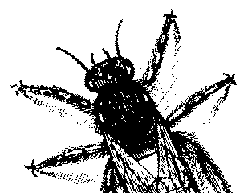
© BugNet material copyright 1994-1999 by BugNet.
® BugNet is a Registered Trademark of KeyLabs.
Astonisher.com material is
© Copyright 1973 - 2020 by Bruce Brown and BF Communications Inc.
Astonisher.com is a trademark of BF Communications Inc.
This historic replica of BugNet from the period 1994-1999
is presented by astonisher.com with the permission of BugNet.
BF Communications Inc.
P.O. Box 393
Sumas, WA 98295 USA
(360) 927-3234
Website by Running Dog ![]()
| * Here's Bruce Brown's BugNet Memoir... * Here's the free BugNet from 1999... |
 |