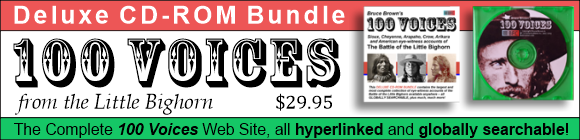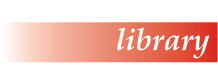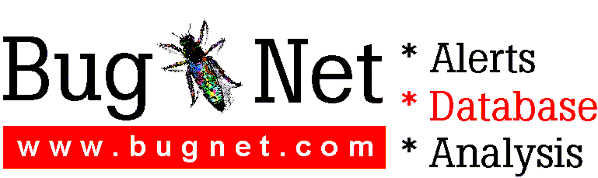Readme file for Topo USA
Copyright (c) 1998 DeLorme. All rights reserved.
How to use this document
------------------------
For best results, view the Readme.txt in Notepad, maximize the
Notepad window and choose Edit... Word Wrap from the menu bar.
To print Readme.txt, open it in Notepad or another word processor, and
then use the Print command from the File menu.
This document is not intended as a replacement for Technical Support, but please look through the following tips and notes before calling.
Help Documentation
------------------
The HelpDoc, which can be accessed by clicking the Reference tool and selecting HelpDoc, is an Adobe Acrobat document of the entire Help system contents. The HelpDoc contains a table of contents and an index, and can be printed out as a hard-copy reference.
Adobe Acrobat Reader 3.0 is provided on the Topo USA CD to enable users to read the HelpDoc.pdf file on the CD. If you would like a version installed to your hard drive, you can download the latest version of this software from Adobe's web site (www.adobe.com).
Microsoft DirectX
-----------------
Topo USA requires Microsoft DirectX to run. Due to constantly changing technologies, DirectX can be sensitive to certain video and audio drivers. Consult your computer manual or contact your driver manufacturer to ensure that you have the most current versions of your drivers.
During installation of Topo USA, you have three options. If you already have DirectX on your computer, install the full version of Topo USA without DirectX. If you do not want DirectX on your computer, install the 2-D version of Topo USA (The 3-D features will be disabled.). If you want to install DirectX with Topo USA, install the full version of Topo USA with DirectX 5.0 option.
The most recent version of DirectX can be obtained from http://www.microsoft.com/directx/. Should you encounter problems when using DirectX 5.0, you can restore your original drivers. Any problems with any version of DirectX should be directed to Microsoft at http://support.microsoft.com/support/directx/ or 800-936-4200.
To restore your original drivers:
1. From the Windows task bar, choose Start... Settings... Control Panel and select Add/Remove Programs.
2. In the Add/Remove Programs properties dialog box, click DirectX Drivers to select it and then click the Add/Remove button.
3. In the DirectX Setup dialog box, click the Restore Audio Drivers button to restore your original audio drivers.
4. Click the Restore Display Drivers button to restore your original video drivers.
5. Click OK when you are finished.
DirectX/Direct3D Known Driver Problems
--------------------------------------
Severe problems:
Video Card Issue Fix
Diamond (DM09-B) 3dFX Program will not launch (flashes black, then error?) 1
STB Velocity 128 Application freezes with Direct3D HAL driver 2*
Voodoo Diamond Monster 3D 3dFX Main screen is black, app will not run (Alt F4 to exit) 1
Voodoo Orchid Righteous 3D 3dFX Main screen is black, app will not run (Alt F4 to exit) 1
All Voodoo 3D accelerators Main screen is black, app will not run (Alt F4 to exit) 1
Voodoo II Orchid Righteous 3D 3dFXMain screen is black, app will not run (Alt F4 to exit)1
Mode problems:
Video Card Issue Fix
JA01-A Jazz Adrenaline Rush 3D App occaisionally crashes using Direct3D HAL 2
JA01-A Jazz Adrenaline Rush 3D In 32bpp modes toolbar does not display 3
Gateway D5-200XL Onboard Program will not go into 3D mode in 640x480 24 bpp 3
AccelSTAR PERMEDIA 2 Textures eventually become corrupted (raster overlays on
the terrain look "streaked") 2
2935 B-5 In 800x600 24bpp 3D displays 5 times 3
IBM PC350 On-board App will not launch or freezes 1
Display Issues:
Video Card Issue Fix
All Background of placenames is black in "RGB Emulation"
and "Direct3D HAL" 4*
1. 3-D is not available for this video driver, to access 2-D maps, install and run the "2-D Only" version, or run the application with the -x flag. "topousa -x"
2. In the 3-D Settings dialog, select "Ramp Emulation" or "RGB Emulation" from the drop-down list instead of "Direct3D HAL".
3. Change the resolution or the color depth of the display.
4. This feature works best in "Ramp Emulation".
* This problem is fixed using the DirectX 6.0 drivers (beta)
Program will not install or stops working
-----------------------------------------
To ensure that the program installs and runs correctly, make certain the CD is free of all foreign particles. Even if the disc is not visibly dirty, it is helpful to wash it. To properly clean a disc:
1. Run it under warm tap water.
2. Use a mild dish soap and a soft cloth to cleanse, wiping across the CD rather than in a circular motion.
3. Rinse well.
4. Dry completely with a clean cloth.
5. Exit out of all active programs and shut down all TSR programs before reinstalling.
Troubleshooting installation problems
--------------------------------------
If you are receiving errors during the installation, please make sure that all background applications are shut down before running the installation for Topo USA. Programs that cause the greatest concern are Anti-Virus, Uninstaller and Mail Services.
Changing CDs
------------
Topo USA gives you coverage up to mag 9 for the entire United States on each CD. To view more detail (mags 10-16) for a particular area you must be using the CD for that region. To change CDs, close the program and insert the desired CD.
Profile
-------
If you open a previously saved route that is in an area that is not on the current CD, you will not be able to create a Profile for that route. Close the program and change the CD to the appropropriate region.
The Profile does not display accurate elevations for water features (e.g., lakes, rivers, oceans). It only works for land features.
DeskJet or Inkjet Printing Tips
-------------------------------
You should acquire the latest driver from the printer manufacturer.
In both operating systems, we recommend using the
default driver settings, and printing in Econo mode to conserve ink.
Note: For Canon BJC printers, go to the Graphics Tab, click Custom, and select Diffusion.
Laser Printing Tips
-------------------
If you are having problems printing to your laser printer and you experience
any of the following: "error 21" message, "print overrun" message, or
partial map printing, verify that your printer has enough memory. To print at 300 dpi you need 1.5 MB or more of printer RAM, and to print at 600 dpi, you need 6 MB or more of printer RAM.
Also, before printing, from the Print dialog box, select the Options or Properties. Make sure that you set the Graphics Mode to Raster (if available) and that you enable the Print TrueType as Graphics option for Fonts.
GPS Demo
---------
The file, DEMO.GPL, is a sample log file located in the install
directory. It can be loaded by clicking the GPS tool, selecting Track from Log... Track from Log, and opening demo.gpl. For best results we recommend that you first calculate a route from Manchester, ME to Locke Mills, Me. This is the same route used to compile this sample log file. If you calculate this route first, you will be able to watch as Topo USA determines what road you are on and what your next road change should be.
Street Atlas USA 5.0 GPS Users
------------------------------
When you install Topo USA, the GPS features of Street Atlas USA 5.0 will be upgraded to a new and improved version. In this upgrade process, your Street Atlas USA 5.0 GPS operations are neither deleted nor overridden, so if you uninstall Topo USA, your GPS features will return to their original Street Atlas USA 5.0 configuration.
Palm Computing and Windows CE Operations
---------------------
If you have HotSync or Active Sync loaded in the startup (the default configuration) it will reserve the COM port. If that is the one where the GPS is plugged in, you will need to exit HotSync/Active Sync to get the GPS to initialize. This can be done by clicking the HotSync/Active Sync icon on the task bar.
Palm Computing Users
--------------------
The Topo USA directory contains the sample map and Route Directions files, Solus.PDB and Solus-Map.PDB. HotSync these files to your organizer after Solus Pro for 3Com Palm Computing has been installed.
Sending Maps to a Handheld Computer
-----------------------------------
If you open a previously saved route to send to a handheld computer, you must be using the appropriate CD for the region containing the route.
Utilities
---------
The following file can be found in the Topo USA directory.
CDTOPO.EXE - this should be used when you have multiple CD drives and want to swap among the CDs with the program running.
7/9/98
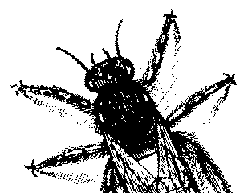
© BugNet material copyright 1994-1999 by BugNet.
® BugNet is a Registered Trademark of KeyLabs.
Astonisher.com material is
© Copyright 1973 - 2020 by Bruce Brown and BF Communications Inc.
Astonisher.com is a trademark of BF Communications Inc.
This historic replica of BugNet from the period 1994-1999
is presented by astonisher.com with the permission of BugNet.
BF Communications Inc.
P.O. Box 393
Sumas, WA 98295 USA
(360) 927-3234
Website by Running Dog ![]()
| * Here's Bruce Brown's BugNet Memoir... * Here's the free BugNet from 1999... |
 |