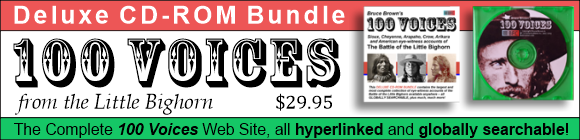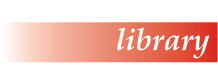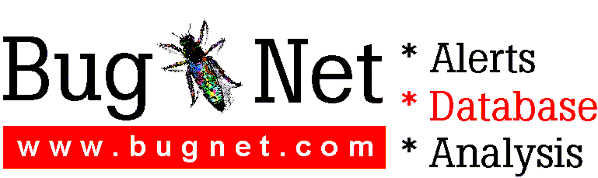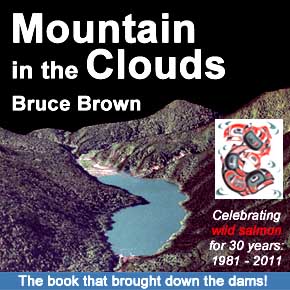MICROSOFT EXCEL 97 README FILE
(c) 1996 Microsoft Corporation. All rights reserved.
This document provides late-breaking or other information that
supplements the Microsoft Excel 97 documentation. If you
installed Microsoft Excel 97 with Microsoft Office 97, see also
the Microsoft Office 97 readme file (OfRead8.txt) for information
that is relevant to all Microsoft Office 97 products.
_________________________________________________________________
CONTENTS
INSTALLING MICROSOFT EXCEL 97
IMPORTANT: Disable Virus Protection Before Running Setup
Minimum System Requirements for Microsoft Excel 97
Requirements for Microsoft Excel 97 with Windows NT
Workstation 4.0
Using Punctuation Characters in Directory Names May Cause
Problems
Using Delrina WinFax Pro 4.0 with Microsoft Excel 97
Setup Component "Converters for use with Lotus Notes" Is
Available with Standalone Microsoft Excel
Removing Microsoft Office 97 when ODBCDirect Is Installed
WORKING WITH MICROSOFT EXCEL 97
Virus Search Software Is Available on Microsoft Web Site,
Not in Microsoft Excel 97
Vendor Independent Messaging (VIM) Is Not Supported on
Windows NT Workstation
Importing Microsoft Excel 97 Data into Microsoft Outlook
97
The Template Wizard Doesn't Support Paradox Databases
Opening Microsoft Excel 95 or 5.0 Files in Microsoft
Exchange Client Public Folders
Using Microsoft Excel Viewer to View Microsoft Excel 97
Workbooks
PRINTING
Solutions for Printing Drawing Objects
MICROSOFT VISUAL BASIC FOR APPLICATIONS
Upgrading Solutions to Microsoft Excel 97
Getting Help on Worksheet Functions in Microsoft Excel 97
Properties Such As OnEntry and OnCalculate Are Replaced
By Events
Accessing an ActiveX Control Through the Shapes or
OLEObjects Collection
Reload Method Is Not Available
No Help Available for the (Name) Property of Sheets
Replace Sample Tables in Data Access Objects (DAO)
Examples with Your Own Tables
No Help Topic for RefEdit Control
No Help Topics for AutoFilter, Filters, and Filter
Classes or Any Member of These Classes
Additional Constants for the MsgBox Function
UserForm controls do not have a ReSize Event
Microsoft Excel Workbook Translation Failed
MICROSOFT FORMS 2.0: ISSUES AND DOCUMENTATION CHANGES
Methods
Controls
Events
Properties
Other Known Issues
_________________________________________________________________
INSTALLING MICROSOFT EXCEL 97
IMPORTANT: Disable Virus Protection Before Running Setup
--------------------------------------------------------
Some virus protection programs, such as VSafe.com and Norton Anti-
Virus Autoprotect, can interfere with the Microsoft Excel 97
Setup program. If you use a virus protection program on your
computer, disable it before running Setup. (You can re-enable the
virus protection program after Setup is complete.) Note: If your
virus-detection program starts automatically when you start
Windows, you can disable it by restarting Windows while holding
down the SHIFT key.
Minimum System Requirements for Microsoft Excel 97
--------------------------------------------------
To use Microsoft Excel 97, you need:
* Personal or Multimedia computer with a 486 or higher processor.
* Microsoft Windows 95 operating system, Windows NT Workstation
3.51 with Service Pack 5 or later, or Windows NT Workstation
4.0 with Service Pack 2 or later (will not run on earlier
versions).
* 8 MB of memory for use on Windows 95; 16 MB of memory for use
on Windows NT Workstation.
* 22-64 MB of hard disk space required; 36 MB required for
typical installation, depending on configuration. Use the
Office Upgrade Wizard during Setup to maximize free disk
space.
* CD-ROM drive (coupon enclosed for 3.5-inch high-density disks;
CD-ROM contains Microsoft Internet Explorer, Microsoft
Camcorder, clip art, and templates not available on 3.5-inch
disks).
* VGA or higher-resolution video adapter (Super VGA, 256-color
recommended).
* Microsoft Mouse, Microsoft IntelliMouse, or compatible pointing
device (Microsoft IntelliMouse required for extended
navigational capabilities).
Additional items or services required to use certain features:
* 9600 baud or higher modem (14.4 baud recommended).
* Multimedia computer required to access sound and other
multimedia effects.
* Some Internet functionality may require Internet access and
payment of a separate fee to a service provider.
Requirements for Microsoft Excel 97 with Windows NT Workstation
4.0
---------------------------------------------------------------
To use Microsoft Excel 97 with Windows NT Workstation 4.0, you
must install Service Pack 2 (SP2) or later.
Using Punctuation Characters in Directory Names May Cause
Problems
---------------------------------------------------------
If the name of the directory you install Microsoft Office 97,
Microsoft Excel 97, Microsoft Outlook 97, Microsoft PowerPoint
97, or Microsoft Word 97 into includes a comma (,), single
quotation mark ('), or exclamation point (!), you may have
problems when you use the programs. To avoid problems, use the
default directory or use only letters and numbers in directory
names.
Using Delrina WinFax Pro 4.0 with Microsoft Excel 97
----------------------------------------------------
WinFax Pro 4.0 installs two Microsoft Excel macro files for use
with Microsoft Excel 4.0 and 5.0: MSExcel4.xlm and MSExcel5.xls,
respectively. These files are incompatible with Windows 95,
Windows NT Workstation, and Microsoft Excel 97. If you install
Microsoft Excel 97 over Microsoft Excel 4.0 or 5.0, Setup removes
these incompatible macro files from your \Excel\XLStart folder
and installs an updated macro named MSWfx95.xls. If you install
Microsoft Excel 97 in a folder other than the folder you used for
Microsoft Excel 4.0 or 5.0, Setup installs the updated macro
MSWfx95.xls but leaves the old macros on your computer; you must
delete these manually. . For more information about Delrina
WinFax, contact Delrina.
Setup Component "Converters for use with Lotus Notes" Is
Available with Standalone Microsoft Excel
--------------------------------------------------------
The Microsoft Excel Help topic Components Installed With
Microsoft Excel incorrectly states that the converters for use
with Lotus Notes are not available in the standalone Microsoft
Excel Setup program. In the standalone Microsoft Excel Setup
program, these converters are found under Converters And Filters;
Converters For Use With Lotus Notes.
Removing Microsoft Office 97 when ODBCDirect Is Installed
---------------------------------------------------------
If you remove Microsoft Office 97 when ODBCDirect is installed,
Remote Data Objects (RDO) 1.0 (included with Microsoft Visual
Basic 4.0) no longer runs. To fix the problem, reregister
MsRdo32.dll by typing "regsvr32 MsRdo32.dll" at the MS-DOS
prompt.
If you remove Microsoft Visual Basic 4.0, ODBCDirect may stop
working with Microsoft Office 97. To fix the problem, reregister
MsRdo20.dll by typing "regsvr32 MsRdo20.dll" at the MS-DOS
prompt.
_________________________________________________________________
WORKING WITH MICROSOFT EXCEL 97
Virus Search Software Is Available on Microsoft Web Site, Not in
Microsoft Excel 97
----------------------------------------------------------------
In Microsoft Excel 97, a virus checking option can display a
warning whenever you start to open a workbook that contains
macros that might include viruses, and can prevent macro viruses
by opening these workbooks without the macros. The virus checking
option does prevent viruses from running and spreading, but to
remove possible viruses from a workbook, virus checking software
from Microsoft or other companies must be used.
In the Help file Key Information For Upgraders And New Users, the
topic What's New With Security? states that a Virus Search add-in
program can detect and remove macro viruses from workbooks. There
is no such add-in program included in Microsoft Excel 97. For
updated information about virus checking software available from
Microsoft and other companies, visit the Microsoft Office Web
site at:
http://www.microsoft.com/msoffice/
Vendor Independent Messaging (VIM) Is Not Supported on Windows NT
Workstation
-----------------------------------------------------------------
If you use a 16-bit e-mail program compatible with Vendor
Independent Messaging (VIM), such as Lotus cc:Mail, on Windows NT
Workstation, you cannot send or route workbooks.
Importing Microsoft Excel 97 Data into Microsoft Outlook 97
-----------------------------------------------------------
When you import data from a named range in a Microsoft Excel 97
worksheet into Outlook, the first row of the named range is
imported as field names. Outlook reserves the first row of a
named range for field names. (You use field names in the Map
Custom Fields dialog box in Outlook to associate data in cells on
the worksheet with the correct fields in Outlook.) If the range
you import does not contain field names, the first row of data is
interpreted as field names and will not import as data. To ensure
all the data in the named range is imported, use the first row
for field names.
The Template Wizard Doesn't Support Paradox Databases
-----------------------------------------------------
Microsoft Excel Help topics about the Template Wizard with the
Data Tracking add-in state that the add-in can link cells in a
workbook to fields in a database. The topics use Paradox as an
example database format, but this is incorrect; the Template
Wizard does not support the Paradox format. Valid formats for the
tracking database include dBASE, Microsoft Access, and ODBC
sources such as SQL Server.
Opening Microsoft Excel 95 or 5.0 Files in Microsoft Exchange
Client Public Folders
-------------------------------------------------------------
If you use Microsoft Exchange Client, the following error message
appears when you double-click a Microsoft Excel 95 or 5.0 file in
a Microsoft Exchange public folder: "A problem occurred while
working with, or connecting to, a linked or embedded object or
its source application."
To open the file, save a copy of the file in a folder on your
hard disk (right-click the file, and then click Save As) or
install Microsoft Exchange Service Pack 3 (SP3).
Using Microsoft Excel Viewer to View Microsoft Excel 97 Workbooks
-----------------------------------------------------------------
The current version of Microsoft Excel Viewer that you can
download from the Microsoft Web site at
http://www.microsoft.com/msdownload/ does not let you view files
saved in the Microsoft Excel 97 workbook format. If you need to
create a file in Microsoft Excel 97 that works with the current
version of the Viewer, save the file in Microsoft Excel 5.0/95
Workbook format. An updated version of Microsoft Excel Viewer
will be available from the same Web site at a later date.
_________________________________________________________________
PRINTING
Solutions for Printing Drawing Objects
--------------------------------------
This section lists workarounds for printer driver and other
printing problems.
HP LaserJet series 4 and 5, Windows 95, Microsoft Universal
Printer Driver: Several output quality problems may occur. These
problems may be corrected by changing the printer settings. Click
the Start button on the Windows taskbar, point to Settings, and
then click Printers. Select the printer you are using. On the
File menu, click Properties. Click the Graphics tab, and then
select the Use Raster Graphics option.
PostScript printing, Windows NT Workstation versions 3.51 and
4.0: Fill effects may not print correctly. The problem may be
fixed by upgrading to the latest version of the Microsoft
PostScript Driver for Windows NT Workstation 3.51 or 4.0.
Download the latest driver from:
ftp://ftp.microsoft.com/bussys/winnt/winnt-
public/fixes/usa/NT351/hotfixes-postSP5/pscript-fix.
PostScript printing, Windows 95, Print To File: With some
PostScript printers, the file may be sent to the printer rather
than to the file. The problem may be fixed by upgrading to the
latest PostScript driver based on Adobe PostScript 4.1.
HP LaserJet 5Si, Windows 95: Shapes and WordArt with some fill
effects may not print correctly. These problems may be corrected
by changing the printer settings. Click the Start button on the
Windows taskbar, point to Settings, and then click Printers.
Select the printer you are using. On the File menu, click
Properties. Click the Print Quality tab. Under Advanced, click
the Settings button, and then select the Raster Graphics And Text
option.
HP DeskJet 1600C, Windows 95: Use driver version 4.2 or later.
Download the latest driver from:
http://www.hp.com/
HP Color LaserJet, Windows 95: Pattern-filled objects may not
print correctly. This problem may be fixed by upgrading the
driver to version 1.300 or later. Download the latest driver
from:
http://www.hp.com
HP Color LaserJet PostScript, Windows 95: Objects with pattern
fills may appear in black and white rather than in color. The
problem may be fixed by upgrading to a driver based on Adobe
PostScript 4.1. You can download the latest driver from:
http://www.hp.com/
Lexmark Optra R and Optra L Series PostScript, Windows NT
Workstation versions 3.51 and 4.0: Gradient-filled objects may
print poorly. Contact the Lexmark Technical Support Center for
assistance.
_________________________________________________________________
MICROSOFT VISUAL BASIC FOR APPLICATIONS
Upgrading Solutions to Microsoft Excel 97
-----------------------------------------
Because of feature enhancements and improvements in Microsoft
Excel 97, some macros written for Microsoft Excel 95 may not work
in Microsoft Excel 97. For more information, see the white paper
"Upgrading Solutions to Microsoft Excel 97" on the Office
Developer Forum at:
http://www.microsoft.com/officedev/
Getting Help on Worksheet Functions in Microsoft Excel 97
---------------------------------------------------------
In the Microsoft Excel Visual Basic Help (VbaXl8.hlp) topic List
Of Worksheet Functions Available To Visual Basic, the links to
topics that describe the worksheet functions do not work. To get
Help on any of the worksheet functions listed in the topic, go to
the Microsoft Excel window, click Contents and Index on the Help
menu, click the Index tab, and then look up the function in the
Help Index.
Properties Such As OnEntry and OnCalculate Are Replaced By Events
-----------------------------------------------------------------
Earlier versions of Microsoft Excel included properties of
workbooks and charts that were set to the names of procedures to
run when the user performed specific actions, such as
recalculating or saving. In Microsoft Excel 97, those properties
have been hidden and replaced by events. The following table
identifies these properties and the events that replace them.
Object Hidden property Replacement event
--------------------------------------------------------------
ChartObject, OnAction Change or
ChartObjects, SheetChange event
OLEObject, OLEObjects
Application, Worksheet OnCalculate Calculate event
Application, Worksheet OnData Change or
SheetChange event
Application, Chart, OnDoubleClick BeforeDoubleClick
Worksheet event
Application, Worksheet OnEntry Change event
Workbook OnSave BeforeSave event
Application, Chart, OnSheetActivate Activate or
Workbook, Worksheet SheetActivate
events
Application, Chart, OnSheetDeactivate Deactivate or
Workbook, Worksheet SheetDeactivate
events
Although these hidden properties have been superseded by events,
existing code that uses these properties and is imported into
Microsoft Excel 97 still work correctly. Note, however, that if
you press F1 when one of these property names is selected, the
Help topic for the event that replaces it is displayed.
Accessing an ActiveX Control Through the Shapes or OLEObjects
Collection
-------------------------------------------------------------
An ActiveX control on a sheet has two names: the name of the
shape that contains the control, which you can see in the Name
box when you view the sheet, and the code name for the control,
which you can see in the cell to the right of (Name) in the
Properties window. When you first add a control to a sheet, the
shape name and code name match. However, if you change either the
shape name or code name, the other is not automatically changed
to match.
You use the code name of a control in the names of its event
procedures. However, when you return a control from the Shapes or
OLEObjects collection for a sheet, you must use the shape name,
not the code name, to refer to the control by name. For example,
assume that you add a check box to a sheet and that both the
default shape name and the default code name are CheckBox1. If
you then change the control code name by typing chkFinished next
to (Name) in the Properties window, you must use chkFinished in
event procedures names, but you still have to use CheckBox1 to
return the control from the Shapes or OLEObject collection:
Private Sub chkFinished_Click()
ActiveSheet.OLEObjects("CheckBox1").Object.Value = 1
End Sub
For more information about how to work with controls, see
Microsoft Excel Help and the Microsoft Office 97/Visual Basic
Programmer's Guide (available from Microsoft Press).
Reload Method Is Not Available
------------------------------
The Reload method is not available for use in a Microsoft Visual
Basic for Applications macro in Microsoft Excel 97.
No Help Available for the (Name) Property of Sheets
---------------------------------------------------
The value that you see in the cell to the right of (Name) in the
Properties window is the read-write code name of the object.
There is no programmatic way to access this property; it can only
be accessed through the Properties window.
Replace Sample Tables in Data Access Objects (DAO) Examples with
Your Own Tables
----------------------------------------------------------------
The examples for Data Access Objects (DAO) library methods and
properties that are specific to Microsoft Excel refer to sample
tables that are not included with Microsoft Office 97. The
examples accurately show how to use DAO with Microsoft Excel,
but, to run the examples, you must modify them to refer to your
own tables.
No Help Topic for RefEdit Control
---------------------------------
The properties and methods for the RefEdit control are the same
as those for the Microsoft Forms 2.0 Editbox control. For more
information, see Microsoft Forms Help.
No Help Topics for AutoFilter, Filters, and Filter Classes or Any
Member of These Classes
-----------------------------------------------------------------
There are no topics for the AutoFilter class, the Filters class,
and the Filter class, or any member of these classes in Microsoft
Excel Visual Basic Help (VbaXl8.hlp). As a result, the wrong
topic may appear when you show context-sensitive Help from the
object browser.
For information on these classes and class members, see the
Office Developer Forum at:
http://www.microsoft.com/officedev/
Additional Constants for the MsgBox Function
--------------------------------------------
In addition to the constants listed for the MsgBox function, the
following constants are available for use as button argument
settings.
Constant Value Description
----------------------------------------------------------------
vbHelp 16384 (&H4000) Adds a Help button to
the message box. Click
the Help button or press
F1 to generate a Help
event.
vbSetForeground 65536 (&H10000) Places the message box
in the foreground and
activates it. Keyboard
input is directed to the
message box.
vbRight 524288 (&H80000) Right-justifies the text
in the message box.
vbRtlReading 1048576 (&H100000) On Hebrew and Arabic
systems, shows
message and caption text
using right-to-left
reading order.
UserForm Controls Do Not Have a ReSize Event
--------------------------------------------
The syntax and remarks for the Resize event should read as
follows:
Syntax: Private Sub UserForm_Resize()
Remarks: Use a Resize event procedure to move or resize controls
when the parent UserForm is resized. You can also use this event
procedure to recalculate variables or properties.
Note: UserForm controls have no Resize event.
Microsoft Excel Workbook Translation Failed
-------------------------------------------
If a Microsoft Excel workbook created in another language fails
to be translated when you attempt to load it, a message appears
and refers you to the file Trnslate.log for more details.
Trnslate.log is usually located in the \Windows\temp folder and
you can view it with any text editor, including Microsoft
Notepad. The most common cause of a translation received failure
is missing type libraries. To correct the problem, contact the
author of the workbook or the person you received the workbook
from to obtain the missing type libraries. You can identify the
missing type libraries by matching the descriptions listed in
Trnslate.log with the type libraries referenced by the workbook's
Visual Basic for Applications project. The workbook's references
are listed in the References dialog box (Tools menu) in the
Visual Basic Environment. Copy the missing type libraries to the
folder containing Microsoft Excel on the computer where
translation failed. You can download the type libraries from the
following location:
http://www.microsoft.com/MSExcelSupport/
_________________________________________________________________
MICROSOFT FORMS 2.0: ISSUES AND DOCUMENTATION CHANGES
The following sections describe changes to the documentation for
Microsoft Forms 2.0. These changes supercede the contents of the
Help file Fm20.hlp. These sections also contain known issues with
Microsoft Forms 2.0.
Methods
-------
* Repaint Method: The Repaint method does not return a value. The
correct syntax is:
Object.Repaint
Controls
--------
* CheckBox Control: The initial value of a CheckBox control is
False.
The GroupName property can be used with one or more CheckBox
controls. Note, however, that the CheckBox controls in a group
still operate independently of one another.
* OptionButton Control: The initial value of an OptionButton
control is False.
* ToggleButton Control: The initial value of a ToggleButton
control is False.
Events
------
* Click Event: When the user clicks on the active page or tab of
a MultiPage or the active tab of a TabStrip, the Click event
is initiated. However, if the MultiPage or TabStrip contains
multiple rows of page tabs, the Click event is only initiated
for tabs in the foremost row of pages.
Properties
----------
* AutoTab Property: When this property is True, the
TabKeyBehavior property is not in effect.
* AutoSize Property: Setting the AutoSize property to True
adjusts the size of a control to fit the text within it. If
you change the text in a control after setting AutoSize to
True, you must also set AutoSize to False and then back to
True to get the control to resize.
* DragBehavior Property: fmDragBehaviorEnabled should not be used
with MatchRequired = True.
* IMEMode Property: The following is a more detailed description
of the IMEMode property.
IMEMode Meaning
---------- --------------------------------------------
NoControl The control does not affect the IME.
On Activates the IME without changing its
language or other settings.
Off Turns the IME off without affecting the
language or other settings. In China,
Off also switches the keyboard to non-IME.
Disabled Makes the IME disappear so that its settings
cannot be changed.
All other values set the IME to a particular language.
Controls, such as command buttons, that do not allow typing
will disable the IME while they have focus.
Every control makes a copy of the IME state in effect when
that control receives focus. When it loses focus, it restores
this saved state. This saving and restoring occurs without
regard to the value of the IMEMode property of the control.
This differs slightly from the example in the Help text.
Each change that a user makes to the IME while a control has
focus immediately updates that control's IMEMode property (if
it has one).
All controls will accept setting all IME modes without error,
but when a mode is not "native" to a locale it will:
a. Not be listed in property sheets in that locale.
b. Have the same effect as a native mode. See below.
All modes are native, except:
- Disabled is native only in Japan. Elsewhere, it acts like Off.
- In Japan, the Hangul and Hanzi modes are not native. Using them
has the same effect as using Hiragana.
- In Korea, the only native modes are NoControl, Hanzi, and Alpha
(Full and Half). Off and Disabled have the same effect as Alpha.
On, Hiragana, Katakana, and Hanzi have the same effect as
Hangul.
- In China, the Hiragana, Katakana, Hangul, and Hanzi modes are
not native. Using them has the same effect as HanziFull or Hanzi
as appropriate.
- Everywhere else, the only native mode is "NoControl." All other
modes have the effect of "NoControl."
* List Property: The last sentence of the Help text is not
correct. You can use the List property to copy an entire
single dimension or multidimensional array of values to a
control.
* ListRows Property: Setting ListRows to 0 shows all the rows in
the list.
* MatchRequired Property: This property is in effect when the
MatchEntry property is set to fmMatchEntryComplete or
fmMatchEntryFirstLetter, but is not enforced when MatchEntry
is set to fmMatchEntryNone.
When the Input Method Editor (IME) is used to process
keystrokes, the MatchRequired property does not always ensure
that the user types a matching value in a ComboBox.
* MultiLine Property: When this property is True, the
TabKeyBehavior property is not in effect.
* ScrollBars Property: Corrections to text are below.
- For a single-line control, replace Rule 2 with the following
sentence: "When the ScrollBars property is set to
fmScrollBarsHorizontal or fmScrollBarsBoth, the control shows a
horizontal scroll bar if the text is longer than the edit
region. The height of the control will not be changed, so the
horizontal scroll bar may overlap the text in the control."
- Ignore Rule 3.
- For a MultiLine control, ignore the third bulleted item in Rule
4.
* ShowDropButtonWhen Property: If AutoSize is True, changing the
ShowDropButtonWhen property immediately changes the size of
the control based on whether the drop button is visible or
hidden.
* SpecialEffect Property: This property does not apply to the
ToggleButton.
* TabKeyBehavior Property: This property is enforced when AutoTab
is False and MultiLine is True.
* Value Property: The Value property of the TabStrip is an
integer indicating the active tab. Zero indicates the first
tab. The maximum value is one less than the number of tabs.
* Visible Property: You are not allowed to change the Visible
property of a control during the Layout event or Enter event.
Doing so will cause an error at run time.
Other Known Issues
------------------
The Marquee control included with Microsoft Internet Explorer 3.0
does not work properly in Microsoft Forms 2.0. This is a known
problem that will be fixed in a future release of Internet
Explorer.
Calling "Unload Me" during the Enter event of a Microsoft Forms
2.0 CommandButton, OptionButton, or CheckBox may result in an
"Out of stack space" error or may cause an "illegal operation"
error. The workaround is to call "Unload Me" during the Click
event instead.
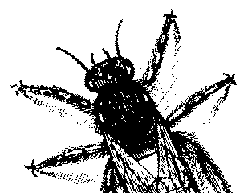
© BugNet material copyright 1994-1999 by BugNet.
® BugNet is a Registered Trademark of KeyLabs.
Astonisher.com material is
© Copyright 1973 - 2020 by Bruce Brown and BF Communications Inc.
Astonisher.com is a trademark of BF Communications Inc.
This historic replica of BugNet from the period 1994-1999
is presented by astonisher.com with the permission of BugNet.
BF Communications Inc.
P.O. Box 393
Sumas, WA 98295 USA
(360) 927-3234
Website by Running Dog ![]()
| * Here's Bruce Brown's BugNet Memoir... * Here's the free BugNet from 1999... |
 |