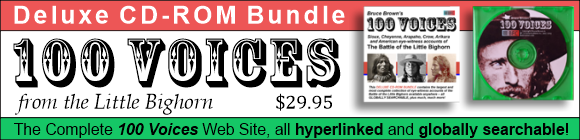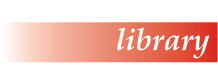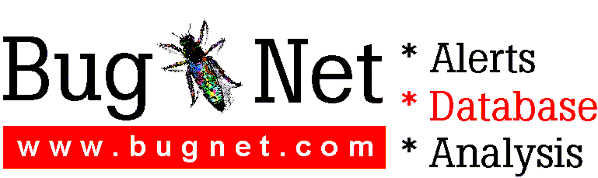Welcome to Internet Assistant for Microsoft Word
Version 2.0z
This document contains the following information:
(Double-click the blue underlined text to view the topic, or simply scroll down if Internet Assistant is not currently installed.)
- New Features since Internet Assistant version 1.0
- Installing Internet Assistant
- Troubleshooting Setup Problems
- Removing Internet Assistant
- Known Issues
- TCPIP/WSOCK32.DLL Compatibility
- Getting Help
1. New Features added since Internet Assistant version 1.0
- Much faster HTML import
- On conversion of Word documents, embedded graphics will be exported to .GIF files and links to them will be created in the HTML file.
- Authoring support for common HTML extensions including
- centering
- background images
- background color
- text color
- hyperlink color
- View HTML Source - a feature that allows you to view and edit the HTML tags (e.g. <p>) in your document.
- AutoFormating in HTML Source - a feature that allows you to make the HTML more readable.
- HTML Table support - You can now convert your Word tables into HTML or create and edit them directly in an HTML document.
- All Internet Explorer HTML extensions including:
- Font color
- Font face
- Background sound
- Marquee
- Watermark
- Inline video
- 'Preview in Browser' - This feature allows you to invoke your favorite browser to preview the file that you are editing.
- Font size control
- Superscript and Subscript tag authoring
- Extended HTML form support including new HTML form dialogs
- A completely overhauled Windows 95 user interface
- Improved Setup
2. Installing Internet Assistant
This release of Internet Assistant only works with the English, French, German and Italian versions of Microsoft® Word for Windows 95 7.0 and higher® and Microsoft® Word 6.0 for Windows NT®. You can verify which version of Word you have by selecting About Microsoft Word from the Help menu.
Recommended System Requirements:
- Personal computer using a 386 or higher processor
- Word 7.0 for Windows 95 or Word 6.0 for Windows NT
- 8M RAM or more
- Hard disk with 2M of available disk space ot run (6 meg required during setup)
- VGA or other high-resolution display supported by Microsoft
- Windows 95 or Windows NT
- Mouse or other Windows pointing device
To install Internet Assistant from the Internet:
Instructions for downloading Internet Assistant 2.0 are available from http://www.microsoft.com/msoffice/freestuf/msword/download/ia.
- Select the download and execute options from the page identified above.
- Exit from Word.
- Follow the instructions on your screen.
- After setup completes successfully, launch Word.
- Select the Browse Web command from Word's File menu.
To install Internet Assistant from the WRDIA20Z.EXE file:
Place the file WRDIA20Z.EXE in a local temporary directory on your hard drive and double click on the file in the Windows Explorer or Program Manager. The Internet Assistant will decompress and install in one action.
Setup Steps:
- (Previous WordIA users) Setup will make a backup copy of favorite.doc in your Internet Assistant folder (e.g. c:\Program Files\Internet Assistant\favorite.doc)
- Exit from Word.
- Double click on wordia2b.exe from the folder where it is located on your hard disk.
- Follow the instructions on your screen.
- After setup completes successfully, launch Word.
- Select the Browse Web command from Word's File menu.
3. Troubleshooting Setup Problems
- Incomplete Setup - Incompatible version of Word detected.
Setup has detected an incompatible version of Word.
NOTE: This version of Internet Assistant supports only the English, French, German and Italian versions of Microsoft® Word for Windows 95 7.0 and higher® and Microsoft® Word 6.0 for Windows NT®.
- It does not support Word 6.0, 6.0a, or 6.0c (16 bit versions).
- It does not support any other international versions of Word for Windows.
If you have multiple versions of Word - one of which is an English, French, German, or Italian version of Microsoft® Word for Windows 95 7.0 and higher® and Microsoft® Word 6.0 for Windows NT®. - and Setup still reports that an incompatible version of Word was detected, ensure that a supported version of Word is that last one that you launched prior to installing Internet Assistant..
- Problems running WRDIA20Z.EXE.
If you downloaded Internet Assistant from Microsoft's Web or FTP server it is possible that the download was not successfully completed. If the extraction hangs it is likely that WRDIA20Z.EXE was damaged during the downloading process. Try downloading WRDIA20Z.EXE again. The downloaded file should be approximately 1.1 MB.
- Setup reporting that there's not enough memory to run.
To successfully set up Internet Assistant it is recommended that there be at least 4 MB of free hard drive space. Free up some space and run Setup again. (Is this still true)
- Setup Reports that it cannot open a file.
This may happen if previous versions of Internet Assistant are not removed before installing version 2.0Z. Remove the all versions of Internet Assistant and reinstall.
4. Removing Internet Assistant
It is recommended that you remove any previous versions of Internet Assistant before installing this release. On Windows 95, this can be done through the Add/Remove Programs icon in the Control Panel. On Windows NT, run IASETUP.EXE from the \{Internet Assistant}\Setup directory. On previous versions of Windows, this can be done by rerunning Setup and selecting "Remove All."
NOTE: You may wish to back up FAVORITE.DOC located in your \{Internet Assistant} directory by saving it with another name prior to rerunning IASETUP.
5. Known Issues
If you have Internet connectivity you can obtain current information on known issues at http://www.microsoft.com/msoffice/freestuf/download/ia/supportv2.htm.
- HTM documents look different after saving, closing and re-opening.
Because Internet Assistant writes valid HTML (specification 2) with Netscape and Internet Explorer extensions, you may notice a difference in the appearance of your file when you save, close and re-open it. If you have been authoring a fine in another application and are unsure of how its compatibility with the HTML supported by Internet Assistant, you might want to make a backup copy before trying it.
- Using characters with accents.
It is recommended that you avoid using characters with accents in filenames and URL references. Browsers on different operating systems (e.g. Windows, Macintosh, or UNIX) represent these characters differently and there may be unexpected results when the document is loaded. It is, however, safe to use characters with accents in the text of HTML documents.
- Downloading files from the Web.
When you exercise a link while browsing the Web, you are copying content to your local drive. In some cases, the content that comes down may be an executable file which will be executed when it is downloaded. There is a potential for such a file to contain a virus. Be aware of what you are downloading. If you have any concern about a file, use Internet Explorer to download the file without executing it and use your virus checking software to check the file for any problems.
- Extensive manipulations of tables can result in layout changes
Internet Assistant writes HTML tags into table cells. These tags are represented by asterisks. Any changes to the content or position of these tags (asterisks) will have an effect on the layout of the table. There are several strategies for reducing the potential for this problem.
- Avoid repeated splitting and merging operations on the cells
- If you plan to do extensive layout changes:
- Make your changes to the table layout before entering content into the table
- Create the table in a separate Word document,. save the document as HTML, and Paste it into your HTML document.
5. TCPIP/WSOCK32.DLL Compatibility
Internet Assistant's browsing, link validation and Copy Hyperlink features require an Internet connection. To use these features, you must have the following installed or connected to your computer:
- A 32-bit Winsock (wsock32.dll) compliant TCP/IP product (talk to your TCP/IP vendor)
- Physical or dial-up connection to the Internet
IMPORTANT: If you are using a 16-bit winsock.dll you will not be able to connect to the Internet with Internet Assistant. Contact your Internet service provider for instructions on upgrading to wsock32.dll.
6. Getting Help
Internet Assistant includes fully detailed online help, which is available from the Help menu when the active document is based on HTML.DOT. The DEFAULT.DOC document is opened when you choose the Browse Web command from the File menu. It contains hyperlinks to three documents: CREATING.DOC, NAVIGAT.DOC, and TIPS.DOC. These documents give a brief introduction to Internet Assistant and illustrate many of its powerful features.
If none of these sources solve your problem, registered Word users may contact Microsoft Product Support Services for help. For information on contacting Product Support Services, choose Technical Support from the Help menu.
Thank you for using Internet Assistant for Microsoft Word.
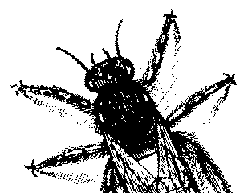
© BugNet material copyright 1994-1999 by BugNet.
® BugNet is a Registered Trademark of KeyLabs.
Astonisher.com material is
© Copyright 1973 - 2020 by Bruce Brown and BF Communications Inc.
Astonisher.com is a trademark of BF Communications Inc.
This historic replica of BugNet from the period 1994-1999
is presented by astonisher.com with the permission of BugNet.
BF Communications Inc.
P.O. Box 393
Sumas, WA 98295 USA
(360) 927-3234
Website by Running Dog ![]()
| * Here's Bruce Brown's BugNet Memoir... * Here's the free BugNet from 1999... |
 |