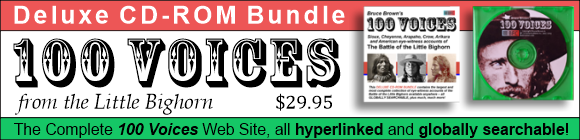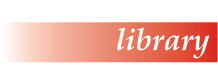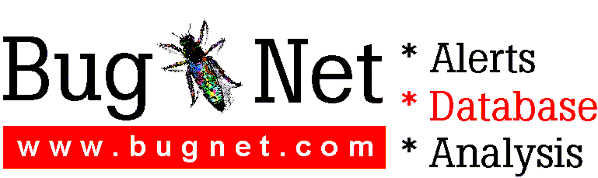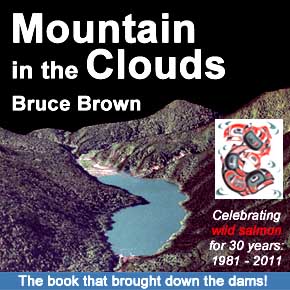Sound Blaster AWE64 Gold Readme File
====================================
This file contains additional information to supplement the manual.
Please read all the sections before you proceed with the installation.
This file contains the following sections:
1. Installation
2. Uninstallation
3. DOS Environment settings
4. DOS Audio Driver Support under Windows 95 DOS Box
5. BLASTER settings under MS-DOS Mode
6. Full-Duplex Constraints
7. Online Documentation
8. SoundFont banks
9. Mapping instruments to multiple MIDI devices
10. Acknowledgments
1. INSTALLATION
The full installation option requires about 21 MBytes of hard disk
space for program files and an additional 2 MBytes for working space.
You might need more if your drive is in compressed form.
2. UNINSTALLATION
Before uninstalling the software package, ensure that all Sound
Blaster applications are closed. Any Sound Blaster application that
is running while uninstallation is in progress will not be deleted.
Also, files that are added to the Sound Blaster directory after the
initial software installation will not be deleted by the uninstallation
process. You will have to manually delete these files after the
uninstallation process is completed.
Some of the SoundBlaster files in the Windows directory are shared by
other applications. The uninstallation program will prompt you when it
tries to delete these files. You should choose not to delete the files
unless you are very sure that they are no longer used by Windows.
3. DOS ENVIRONMENT SETTINGS
Some of the existing DOS programs require the presence of MIDI and
SOUND environments in order for them to work. The Setup program will
add the SET MIDI and SET SOUND lines at the beginning of
the AUTOEXEC.BAT file.
4. DOS AUDIO DRIVER SUPPORT UNDER WINDOWS 95 DOS BOX
Some of the DOS applications are developed with Creative's Sound
Blaster Developer Kit. These applications require the low-level
DOS device drivers to be loaded. To load these drivers, you need
to add the following lines to the CONFIG.SYS file:
DEVICE=C:\<dir>\DRV\CTSB16.SYS /UNIT=0 /BLASTER=A:220 I:5 D:1 H:5 /WIN95
DEVICE=C:\<dir>\DRV\CTMMSYS.SYS
Remarks:
a. <dir> is the sound directory where the audio software is located.
b. The /BLASTER parameter specifies the Sound Blaster base I/O port
address (A), interrupt request line (I), low 8-bit DMA channel
(D) and high 16-bit DMA channel (H).
c. The settings in the /BLASTER parameter must tally with the actual
settings allocated by Windows 95. To find out the actual settings,
go into Windows 95 DOS box, and type SET and press <Enter> at the
DOS prompt. You will see one of the lines displayed as:
BLASTER=A220 I5 D1 H5 P330 T6
The values after A, I, D and H are the actual settings to be
used for the /BLASTER parameter.
To help you set up the DOS audio drivers, we have prepared a text
file CONFIG.TXT in the sound directory. This text file contains
the above two lines to specify the DOS audio drivers. The sound
directory name in the text file will be updated by the installation
program. All you need to do is update the /BLASTER parameter,
then use a text editor to copy the two lines from the CONFIG.TXT file
and paste them into the CONFIG.SYS file.
5. BLASTER settings under MS-DOS Mode
Whenever you change your audio hardware configuration using Plug and Play
configuration utility, the BLASTER environment settings under MS-DOS Mode
will only be valid after you have rebooted the system.
However, if you proceed to MS-DOS Mode without rebooting, you need to run
CTCM.EXE (found in your Windows directory). This program makes the
BLASTER environment setting tally with the actual hardware settings.
6. FULL-DUPLEX CONSTRAINTS
Your audio card supports full-duplex recording and playback. However, to
make full use of this feature, please make sure you observe the following
constraints:
a. Start only one session of simultaneous playback and recording.
b. Use the same sampling rate for both operations.
c. Preferably play back and record audio files which are in uncompressed
wave format, that is, Pulse Code Modulation (PCM).
d. Reduce the sampling rate for both operations if your audio playback or
recording session is too slow.
NOTE: The Full-Duplex and DirectSound capabilities are mutually exclusive.
If you activate the full-duplex feature, the DirectSound capability
cannot be enabled. And vice versa.
7. ONLINE DOCUMENTATION
To help you get information on the applications in this package easily,
we have compiled a set of online documentation which can be accessed from
your audio card's program group. Just click the START button on your
Windows 95 taskbar. Select "Programs", followed by "Sound Blaster AWE64
Gold" and then "User's Guide".
8. SoundFont banks
There are three SoundFont banks shipped with AWE64. The GM35REVC.SF2 will
be loaded as the default synthesizer bank. The following is a brief
description of each file:
GM35REVC.SF2 - Three and a half MB bank General MIDI bank.
4GMGSMT.SF2 - Four MB General MIDI bank with GS variation tones.
2GMGSMT.SF2 - Two MB General MIDI bank with GS variation tones.
If you are playing any MIDI files that uses GS variation tones, you will
have to load either the 2 or 4 MB banks as the synthesizer bank.
9. MAPPING INSTRUMENTS TO MULTIPLE MIDI DEVICES
Instruments to be played from any channels in a MIDI file can be
mapped to any available MIDI output devices on the Sound Blaster
AWE64 card. Sound Blaster AWE64 comes with two components that
help to make this possible. They are the Creative MIDI Instrument
Mapper and Creative Virtual MIDI Driver. The mapper and driver,
when used together, allow you to define mappings of how you would
like the instrument to sound like.
The mapping causes all note related MIDI events to be routed
according to the configured mappings. You can map instruments in
two different ways, by using the Creative MIDI Instrument Mapper
or sending MIDI System Exclusive events.
If you wish to experiment multiple MIDI device playback on any
existing MIDI files, you may choose to use the Creative MIDI
Instrument Mapper. Refer to the online documentation on how to
configure mapping.
On the other hand, if you are creating or editing a MIDI file from
a MIDI sequencer, you can choose the second option which is to send
System Exclusive events to the Virtual MIDI driver. The following
events may be entered at the beginning of the MIDI tracks using
your favourite sequencer. However, MIDI files with these System
Exclusive events encoded must be sent to the Creative Virtual
MIDI driver for the mappings to take effect.
a. To direct (lock) all MIDI events to a particular MIDI device, use
F0 00 20 21 01 00 xx F7
where xx stands for one of the following:
08 - AWE
0C - WaveSynth
10 - FM
14 - MIDI Out
b. To undo (unlock) what has been done in (1), use
F0 00 20 21 01 01 F7
c. To direct (lock) all MIDI events in a particular channel to
another device, use
F0 00 20 21 01 02 yy xx F7
where yy is the desired MIDI channel and xx stands for one of:
08 - AWE
0C - WaveSynth
10 - FM
14 - MIDI Out
d. To undo (unlock) the channel mappings done in (3), use
F0 00 20 21 01 03 yy F7
where yy is the MIDI channel number.
e. To map individual instruments to a desired MIDI device, use
F0 00 20 21 01 04 00 smb slb sp xx dmb dlb dp F7
where,
smb - MIDI bank to be mapped from. Contains MSB part of the
bank num.
slb - MIDI bank to be mapped from. Contains LSB part of the
bank num.
sp - MIDI patch to be mapped from
xx - Destination MIDI device (see above)
dmb - MIDI bank to be mapped to the Destination MIDI device.
Contains MSB part of the bank num.
dlb - MIDI bank to be mapped to the Destination MIDI device.
Contains LSB part of the bank num.
dp - MIDI patch to be mapped to the Destination MIDI device
smb and slb forms bank numbers that appears in your MIDI files.
Most MIDI files use only bank 0, i.e. smb and slb sets to 0. dmb
and dlb forms bank numbers that will be mapped to the destination
MIDI device. For example, to map Bank 5 Patch 3 in a MIDI file to
use Bank 0 Patch 3 of AWE device, the System Exclusive message
will be
F0 00 20 21 01 04 00 00 05 03 08 00 00 03 F7
f. To remove any mappings done in (5), use
F0 00 20 21 01 05 00 sb sb sp F7
10. ACKNOWLEDGMENTS
MS-DOS, Windows, and the Windows logo are trademarks of Microsoft
Corporation. All other products are trademarks or registered trademarks
of their respective owners.
********** E N D O F R E A D M E **********
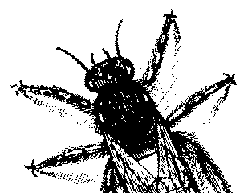
© BugNet material copyright 1994-1999 by BugNet.
® BugNet is a Registered Trademark of KeyLabs.
Astonisher.com material is
© Copyright 1973 - 2020 by Bruce Brown and BF Communications Inc.
Astonisher.com is a trademark of BF Communications Inc.
This historic replica of BugNet from the period 1994-1999
is presented by astonisher.com with the permission of BugNet.
BF Communications Inc.
P.O. Box 393
Sumas, WA 98295 USA
(360) 927-3234
Website by Running Dog ![]()
| * Here's Bruce Brown's BugNet Memoir... * Here's the free BugNet from 1999... |
 |