| Home * Books * Journalism * Graphic Arts * Video * Store |
|
||
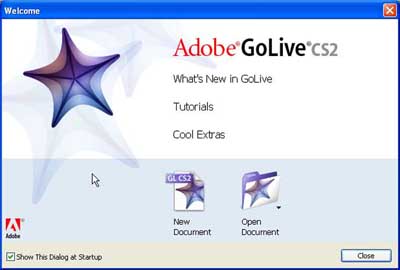 |
 |
| Splash screens for Adobe GoLive CS2 and Dreamweaver CS4. Despite Adobe's claims, most users of Adobe's former flagship Web authoring software -- GoLive -- will find it excruciatingly difficult to migrate their existing webs to Adobe's new flagship Web authoring software --Dreamweaver. In fact, it can't be done with the information currently available on Adobe's Web site(!), but this 9-Step Checklist will show you how to migrate your GoLive 5, 6, CS or older Webs into Dreamweaver CS4. | |
|
WHAT A HOOT! Seriously! As many Adobe GoLive users have discovered to their sorrow, the official Adobe GoLive Migration Tool (that is supposed to convert existing GoLive Webs into Dreamweaver Webs) doesn't work in many cases, and the biggest losers are Adobe's most loyal, longtime customers. Here's the straight deal. No matter what Adobe claims at the top of the official GoLive Migration Kit documentation, what the company says at the bottom is what really matters. Specifically, at the very end Abobe mumbles...
What this means is that Adobe's GoLive Migration Kit only works for Web sites created from scratch in GoLive CS2 or GoLive 9 -- sites with the above mentioned web-content, web-settings, web-data folder structure. Since there were seven versions of GoLive before this stretching back Gonet GoLive in 1996, most GoLive users -- I'm guessing 85 percent or more -- have been hung out to dry here by Adobe. And please understand, it doesn't matter if you upgraded faithfully, paying economic tribute to Adobe at regular intervals. If you are a longtime Abobe GoLive user who upgraded from earlier versions to GoLive CS2, you still can't use Adobe's GoLive Migration Tool, because older Webs that have been upgraded don't have the suddenly necessary web-content, web-settings, web-data file structure. And that's just the beginning of the fun that Adobe has up it's sleeve with the GoLive Migration Tool. Even in the best of circumstances -- even when it does "work" -- the GoLive Migration Tool can't handle or successfully translate nested GoLive Components; it doesn't maintain links to the existing Javascript routines in the GoLive GeneratedItems folder; it can't maintain any GoLive Component Head Actions; control over GoLive Body Actions, such as Roll Overs, is similarly lost, producing something like digital incontenance. IFrames? They're pranged too. Yet at the same time, Dreamweaver DOES sometimes automatically make changes to the HTML code that may mangle at least some perfectly good HTML code created with GoLive. You CAN get your GoLive 5, 6, CS and CS2 Webs into Dreamweaver, but you'll need more than Adobe provides. If you're reading this, you probably already know that Adobe's offerings in this area are utterly inadequate. Good news! The following 9-Point GoLive-To-Dreamweaver Migration Checklist covers what you'll need to get the job done, starting with the crucial "solution" to the "folder structure problem." Armed with this info -- plus a couple other necessary procedures not mentioned in Adobe's GoLive Migration documentation as of January 10, 2010 -- you can move a big Web from GoLive to Dreamweaver with a few weeks' work, not a few months' work. But you know, it doesn't have to be this way. Check out how Claris handled migrating older FileMaker files to FileMaker 10 for an entirely different, and MUCH happier story. But that's Claris, and this is Adobe. Here is the 9-Step Checklist in outline form. Click links to jump directly to the step you want, or read them in sequence...
I have personally used these procedures to successfully migrate GoLive 5, 6 and old-folder-structure CS2 Webs with 1,000 static pages or more into Dreamweaver CS4 via the Adobe GoLive Migration Tool, including this site -- Astonisher.com. None of these Webs would import into Dreamweaver without the procedures outlined in this article. So here we go...
First of all, back up the GoLive Web you want to convert. Leave the original GoLive Web site completely untouched, and perform all the following procedures on your backup. OK, open the backup of your site in GoLive and run the Site > Clean Up Site command to remove all orphan files. Now look at all your GoLive Component files -- Extras Tab > Components in the GoLive Site Window. Are any of them redundant, or unnecessary, or even just empty place holders you left for possible future development? If so, get rid of any you don't really need. Why? Because all will result in a big dump of Adobe-generated garbage code on your pages, and you will lose control of GoLive-created Javascript routines in your Components once you migrate into Dreamweaver, except what code-level Search & Replace and a stand alone Javascript editor may be able to accomplish. You'll save yourself time and energy if you cull unnecessary GoLive Components now. Now go back and look at your remaining GoLive Components again. Do any of them employ GoLive Head Actions, such as OnLoad SlideShowAuto and PreLoadImage? How about GoLive Body Actions such as OnMouseUp, OnMouseDown and OnMouseOver? The former are used for the Javascript slide shows you can build in GoLive, while the latter are used for the Javascript Mouse Overs, Mouse Downs, etc. that you can create in GoLive. When you migrate to Dreamweaver, they'll all be flattened into the pages where they appear and all the links will be broken -- in even the best GoLive-To-Dreamweaver Migration scenario. Dreamweaver has similar features to GoLive Components and Actions -- Library Items and Behaviors, respectively -- but the Adobe GoLive Migration Tool doesn't "migrate" them from one program to the other, despite its name. Mind, this isn't third party code. This Adobe code -- in an Adobe-to-Adobe migration -- raising questions of deceptive advertising by Adobe. I mean, what exactly does "migrate" mean to Adobe?
|
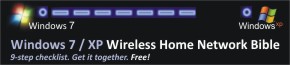
|
||||||||||||||||||||||||||||||||||
|
Basically, there are two ways you can go here, and only you can decide what's best for you. The quickest and easiest thing to do is is to leave your important GoLive Head and Body Actions as they are. During the migration into Dreamweaver, they will all be flattened into the code of the pages where they appear. You will lose control over them, and many may not work when you first open the converted Web in Dreamweaver, but with a little fiddling (see #7 below), they can be made functional again. I followed this approach to make the Javascript slide show at the top of this page functional again after migrating Astonisher.com from GoLive 6 to Dreamweaver CS4. The problem here is that you can't control these Javascript Slide Shows and Mouse Overs in Dreamweaver, except at the code level and with a stand-alone Javascript editor, and when you go to the code level you see that Adobe's Migration Tool has left an astounding amount of Adobe-generated garbage code in the HTML.
Garbage Code. The Adobe GoLive Migration Tool doesn't clean up after itself, littering the HTML with a lot of garbage code, as seen above with the <csobj> tag. The second option is to rebuild all your GoLive Mouse Overs, Slide Shows, etc. from scratch once you get your Web into Dreamweaver. Here is Adobe's help for creating Mouse Overs and Slide Shows with Dreamweaver Behaviors (although Adobe Flash would be the tool of choice for many Web developers, if Adobe hadn't dumbed down Dreamweaver and made this officialy impossible to do). This second approach requires more time and energy up front, but it ultimately produces a cleaner result in Dreamweaver. Don't be fooled, though. Dreamweaver simply does not have the ability to replace many GoLive features. Even now, two years after it was discontinued by Adobe, GoLive remains a stronger program than its successor, Dreamweaver, both in terms of feature set and bang for the buck. No wonder Dreamweaver has been called the "poster child for the dumbing down of PC software." Some of Dreamweaver's limitation may seem a little esoteric (Adobe acknowledges "there is no Dreamweaver equivalent to the GoLive QuickTime and Real Player Editors"), but others are really basic (Dreamweaver lacks a Site Map feature, even though earlier version of Dreamweaver had it when the program was owned by Macromedia). If this sounds like a massive hassle for GoLive users in order to achieve reduced functionality, you're right. That's what Adobe has served up for it's loyal, long-time customers, thank you very much. So at the very beginning, you should make a realistic determination whether or not it's worth it to convert all your GoLive Webs to Dreamweaver. Because of the real hassle and real loss in functionality involved in converting older GoLive Webs to new Dreamweaver Webs, some GoLive users may want to simply maintain their existing GoLive Web sites in GoLive, and slowly move their Web work into Dreamweaver as new, from-scratch Dreamweaver Webs are created. I mean, why downgrade your Web mastering power and make yourself a weaker Web master before you have to? Others like me, however, may not have this option, so let's keep going... |
|
|
|
In Adobeland, there is only the dimmest awareness that there is a problem here at all. On April 16, 2007, Adobe documentation confidently maintained that older GoLive users could use the Adobe GoLive Migration Tool:
Of course, this confidence simply may have been bought at the price of ignoring the whole issue of migrating GoLive Components into Dreamweaver, since there is no mention of them in Adobe's discussion of "manually migrating" GoLive to Dreamweaver. By October 15, 2008, though, Adobe was waveringly, essentially admitting that most GoLive users couldn't take advantage of the Adobe GoLive Migration Tool without providing any useful solution. At the bottom of Using the GoLive Migration Kit extension, Adobe lamely suggests:
Speaking personally, I tried Adobe's suggestion and it didn't work. Not once. Hate to break it to Adobe, but the presence of a GoLive CS2 or GoLive 9 site file appears to be necessary for the Adobe GoLive Migration Tool to work. And what about folks who don't have GoLive CS2 or GoLive 9? There were seven versions of GoLive before this. What are these longtime GoLive users to supposed do? Go out and die? It's also helpful (not) that Adobe no longer offers a free trial download of GoLive 9, but as of January 2010, a trial version of GoLive 9 could still downloaded at http://wareseeker.com/free-adobe-golive-9/ and http://www.brothersoft.com/adobe-golive-download-66095.html. This trail download can be used to create the bank GoLive 9 site necessary for migrating GoLive to Dreamweaver. Non-corporate Web builders might want to just grab GoLive 9 and never look back, although GoLive 6 is the best version of the program. Well, even though Adobe either doesn't know -- or doesn't want to talk about it -- there is a "solution" to the "folder structure problem." Here's what you do... Copy all your existing GoLive files into the corresponding folders in the new, blank GoLive CS2 or GoLive 9 Web site you just created. If your old GoLive Web is called oldweb, this means you'd copy the contents of oldweb.data > newweb-data, the contents of oldweb.settings > newweb-settings, the contents of oldweb > newweb-content, plus the GoLive site file and backups in their appropriate, corresponding locations. You don't have to try to open the new Web site in GoLive after you've copied the files into the new folders, but you do need to at least have the GoLive CS2 or GoLive 9 site file that is created with a blank site in the appropriate place for the Adobe GoLive Migration Tool to work.
|
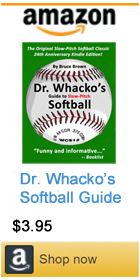
|
|
|
Longtime GoLive users will be pleased to see that Dreamweaver acts much like GoLive in this process. Dreamweaver even has something similar to GoLive's "Point And Shoot Button," which is available on the main Properties Inspector in Dreamweaver. (Unfortunately, however, Dreamweaver lacks this useful GoLive feature when it comes to changing links globally.) Don't be surprised, though, if there are a lot of broken links when you first open your converted Golive Web in Dreamweaver. When I converted Astonisher.com with the Adobe GoLive Migration Tool, it came into Dreamweaver with 15,000 broken links out of a total of 115,000 links (see screenshot above).
|
|
But things could be worse, and they actually were worse. When the Adobe GoLive Migration Tool was released three years ago, Dreamweaver didn't have Smart Objects, so they couldn't by migrated from GoLive to Dreamweaver either. Now Dreamweaver does have them, and from my experience they migrate from GoLive into Dreamweaver just fine (despite the statement in Adobe's online documentation as of January 10, 2010 that Dreamweaver doesn't support Smart Objetcs). Score one for Adobe, even though the Adobe documentaion on this point is dead wrong.
You may also have to manually repair broken IFrame links, like Amazon uses for its ads. You'd think at least these would continue to work after migrating to Dreamweaver, since they reference external URLs (e.g., http://rcm.amazon.com/...), but again Adobe didn't bother to "migrate" the dimension statements from GoLive, where the syntax is just slightly different than Dreamweaver, so you'll have to do it manually. I had to manually adjust every IFrame on Astonisher.com, like the one that enables this Amazon ad. Dreamweaver's code-level Search & Replace eases repairing these broken links, but when you get to the end you'll discover your Herculean labors to repair broken links created by Adobe's GoLive Migration Tool are STILL not over. |
Get your FREE Kindle |
|
|
You need to Update Pages! You can update the Library Items on an individual Page by opening the page in question, then going Modify > Library > Update Page. You can also update all the pages in the site from the same menu tree (see screen shots above and below). Sounds fairly slick and easy, but FYI I found that I eventually had to open, manually modify and re-save every single Library file, which on Astonisher.com totaled 198.
|
Get your FREE Kindle |
|
|
If you like spending a lot of time fiddling with magically broken pages that used to display just fine in every browser known to man, you're going to love Dreamweaver. Here's one small example from this morning. Even though I supposedly finished "migrating" Astonisher.com from GoLive to Dreamweaver a couple weeks ago, I spent 15 minutes this morning digging through HTML code for the source of a small display glitchoid that showed up on some pages once I got the Web into Dreamweaver. It turned out it was caused by a bit of undigested code artifact -- an unbalanced <p align="center"> tag. There were also a couple pages that absolutely exploded in Dreamweaver. I'm not sure exactly why this is, but they were built in from the scratch in GoLive 6, and they displayed fine in Internet Explorer, Firefox, Chrome and Safari. I'm sure if the problem here is just bad code that was waiting to explode, but I still can't help wondering if part of the problem might also be the fact that Dreamweaver sometimes makes automatic code changes, strewing the HTML with [blank space]/> tags in an effort to close horizontal rule <hr> tags, line break <br> tags and such. And unlike GoLive, Dreamweaver doesn't have a <noedit> tag to protect code that can't be screwed with (you'll notice a continuing theme here -- Dreamweaver is a weaker, less capable program than either GoLive or FrontPage were). Turns out, Dreamweaver makes this type of automatic code change -- [blank space]/> -- and others on XTML documents (here are the changes to code that Dreamweaver CS4 automatically makes). You can undo them by changing the encoding for the page, if you don't want your code screwed with, you might think twice about encoding for XTML. You also might want to be careful. Adobe says "By default, Dreamweaver does not make changes in code created or edited in other HTML editors, even if the code is invalid, unless you enable code-rewriting options," but I certainly never knowingly changed the default to automatically modify code. Perhaps the answer to this mystery is contained in another statement from Adobe. "You can set options that instruct Dreamweaver to automatically clean up your hand-written code according to criteria that you specify. However, your code is never rewritten unless the code rewriting options are enabled or you perform an action that changes the code. For example, Dreamweaver does not alter your white space or change the case of attributes unless you use the Apply Source Formatting command." So again I say, be careful once you get your GoLive Web into Dreamweaver. Your Webs may be unstable in ways you don't anticipate. That's it. Sorry I can't offer a grand view or a beautiful sunset as a reward for all your work. Fact is, you're in a hole. You just spent a really significant amount of time and energy to get to a place where you have you have less functionality and less control with your brand new 2010 Dreamweaver CS4 Web than you did in your old 2002 GoLive 6 Web, or even FrontPage 1.0 15 years ago. Sweet! Personally, after all this, I'd be very happy to never pay Adobe another dime for Web authoring software, but in the "free market economy" I don't have that freedom. Lobotomized government "regulators" allowed Adobe to buy Dreamweaver and then kill its only real competition -- GoLive -- so there's nowhere else to go, as Adobe full well knows. In fact, Adobe has successfully played this game before, buying and killing Aldus PhotoStyler to make Photoshop the dominant PC image editing software in the early 1990s. It is likewise an old story that bad software frequently drives out good software in the PC world. Too bad al Qaeda doesn't develop apps instead of suicide bombers. Adobe badly needs to have competition again. And Adobe's customers need Adobe to have competition again most of all. -- Bruce Brown You might also enjoy The Windows 7 / Windows XP Wireless Home Network Bible and The FileMaker Migration Bible and What Happens When A Dell and An Apple Go To Bed?
Deceptive advertising by Adobe -- Adobe claims its GoLive Migration Tool "will convert any of your GoLive CS2 or GoLive 9 sites to Dreamweaver CS4 sites," but actually it will only convert Webs that have been created from scratch in GoLive CS2 or GoLive 9. The bulk of the users, who LOYALLY upgraded to GoLive CS2 and GoLive 9 from earlier versions of GoLive, actually can't use Adobe's GoLive Migration Tool, and have been offered no workable Dreamweaver migration solution by Adobe. Despair not! The GoLive-To-Dreamweaver Web Site Migration Bible will show you what Adobe won't -- how to get a GoLive CS or earlier Web Site into Dreamweaver CS4... © Copyright 1973 - 2020 by Bruce Brown and BF Communications Inc. Astonisher and Astonisher.com are trademarks of BF Communications Inc. BF Communications Inc. Website by Running Dog |
|